PlanSwift includes numerous right-click (alternate-click) menus to provide greater functionality and shortcuts that help to do takeoffs and estimating more easily. Examples of them are shown below:
Right-click/alternate-click does not work reliably when PlanSwift is installed on a virtual machine to run on a MAC. The workflow to hold down the Ctrl key on your keyboard and then click may not work properly. Please contact the provider of your virtualization software for assistance.
Right-click initiated on a Program Tab (like the Home, Page, or Estimating Tab):
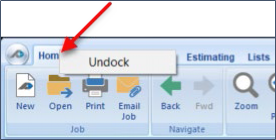
The Undock right-click menu can only be initiated on the Estimating, Lists, Templates, Settings, Reports, Help, and Plugins tabs. It cannot be initiated on Home, Page, Tools, or View tabs.
Right-click initiated on blank space of page canvas:
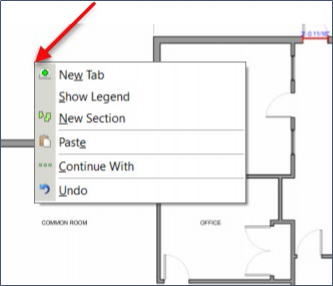
Right-click initiated on a takeoff area:
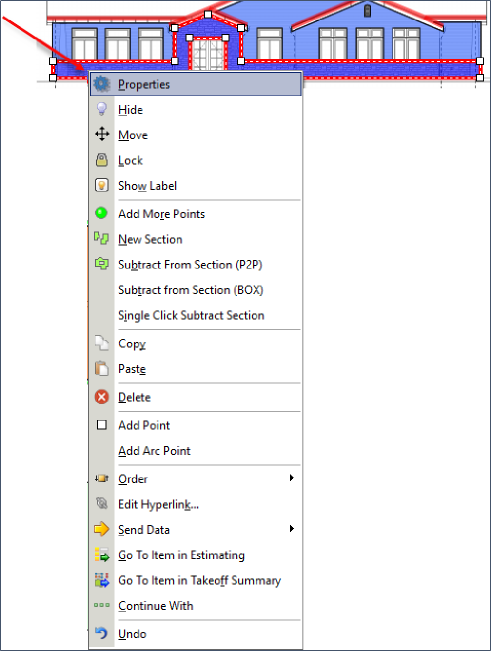
Right-click initiated on Pages, Bookmarks, Notes, Takeoff Summary, Templates, Parts, Attachments, and Inputs windows:
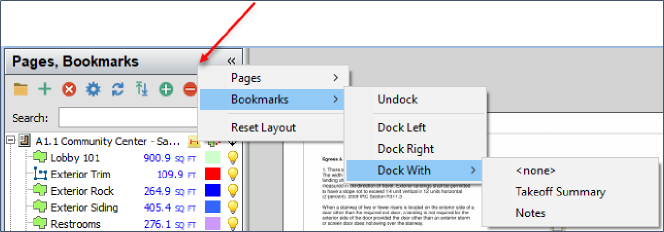
Right-click initiated on a page in Pages, window:
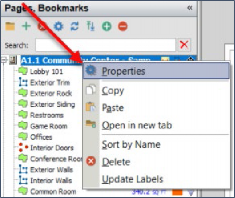
Right-click initiated on a takeoff item in Pages, s window:
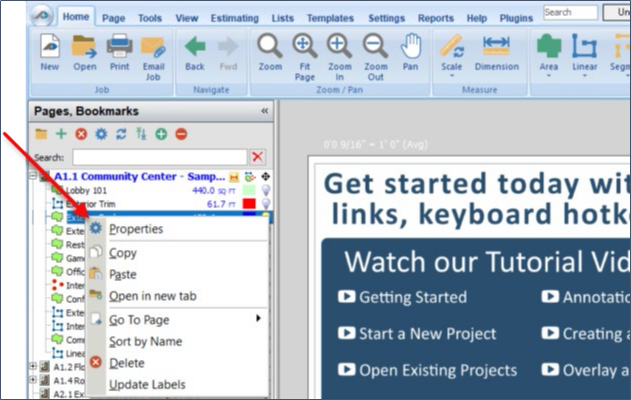
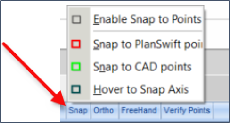
Right-click initiated on AutoScroll:

Right-click initiated on Takeoff Summary takeoff:
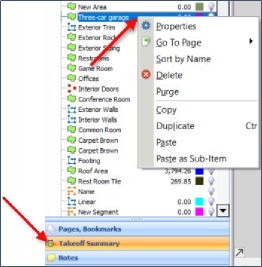

Right-click initiated on an Estimating item in the layout:

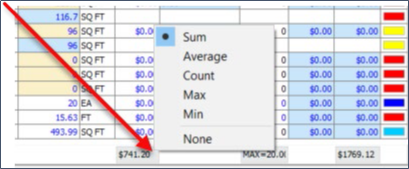
Right-click initiated on an Estimating Name column:
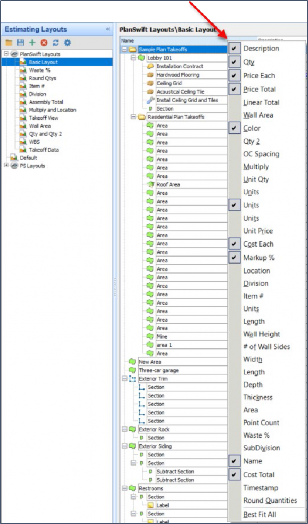

Right-click initiated on a Lists window list:
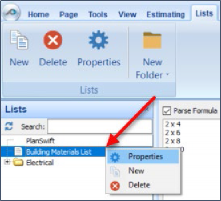
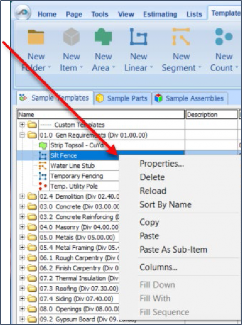
Right-click initiated on a Templates Sample Assembly Name column:
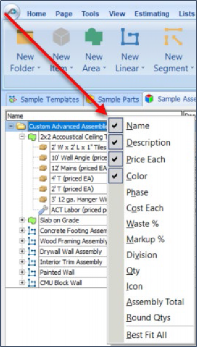
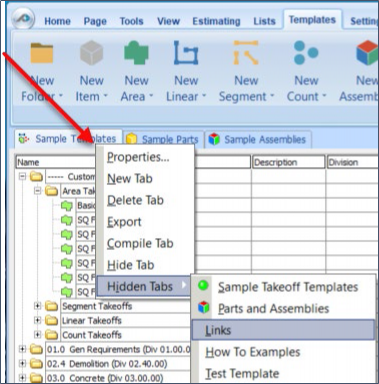
Right-click initiated on a Report Layouts report:

 The Plugins Tab Overview The Plugins Tab Overview | A Detailed Look at the Home Tab  |
Related Articles
