The Timecard Tab allows a Foremen to enter time for employees based on the Labor Cost Code affected by the work performed. This Tab is also where the Project Manager reviews, edits, and approves the employee timecards. Work Crew can be added on this Tab directly or on the Cover Sheet for the Bid. See Related articles for more information on entering Time.
Warning
When using Bid Areas and/or Change Orders it is important that Time be applied to the correct Area and/or Change Order so the Budget Tab can calculate properly. If you apply Time to an incorrect Area/Child Bid, the Budget Tab will not be able to calculate Projected values accurately.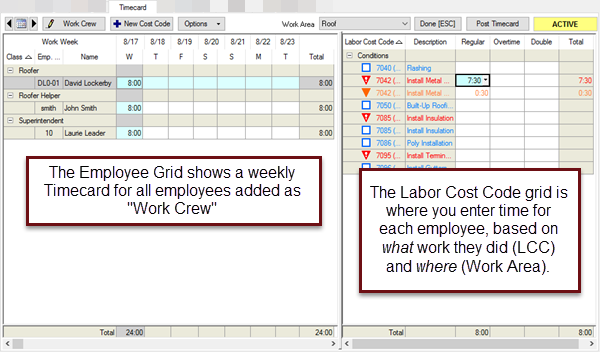
The top row of the Timecard Tab consists of a Command bar where the user selects the week to be displayed, adds employees to the work crew, adds new Labor Cost Codes, grouping and sorting information, selects a work area to assign time to and posts or approves timecards.
Button | What it does/How it is used... |
|---|---|
Calendar control allows the user to page thru weekly time records (using the left/right arrows) or to select a specific date by clicking the calendar button. | |
 | The Work Crew button allows the foreman to add employees. When clicked, it opens the Work Crew tab of the Cover Sheet. |
 | The New Cost Code button allows the foreman to a Labor Cost Code not included with the original estimate. |
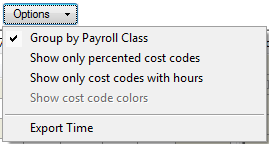 | The Options button provides a drop-down menu that allows the foreman to set options. See Related articles for more information on entering timecards. |
Work Area | The drop down specifies the area to which entered time is assigned. This field is only available when Labor Cost Codes are assigned to multiple areas. If areas were used in the estimating phase of the project, it is important to apply Time to the same area where the takeoff was allocated. (Defaults to "All Areas".) Caution If you use Bid Areas when performing your takeoff and you want to be able to track production/progress by Bid Area ("Breaking" the Budget Tab by Area) you must enter Time/hours in the correct Bid Area. The program uses percenting information (by Area) and Timecard (hours used) to track production and calculate projections. If you do not need to track by Area, then select "Ignore Bid Area on Timecard Entries" when setting up the DPC Project (Cover Sheet Settings).< |
Edit (Enter)/Done (ESC) | Button allows user to enter time in the Time Data Entry area |
Post/Approve Timecard | Button allows the Foreman to post a timecard to the Project Manager and for the Project Manager to approve (lock) a timecard. See Related articles for more information on entering time. |
Timecard Status indicator | Displays whether the timecard is Active, Posted, or Approved Caution Once a timecard is approved by the Project Manager, it is locked and no further changes can be made.< |
Timekeeping is detailed in Related articles.
 The Budget Tab The Budget Tab | The Payroll Recap Tab  |
Related Articles
