There are eight menus in Quick Bid: File, Edit, View, Tools, Bid, Master, Training, and Help. Many menu commands appear in the toolbars as well. If there is an Icon (picture) next to a menu selection, you will find a toolbar button on one of the toolbars for the option.

The number and name of the current Bid, the current database, and the Product Name (Quick Bid 4) always show in the Title Bar of the application.
Shortcuts
There are shortcuts for many actions! These save time and increase efficiency. See previous articles for more information.The File Menu
The File menu provides the ability to open, create, or export Bids, Databases, Alternates, and Change Orders. The File menu also provides access to printing setup and the Authorization Dialog.
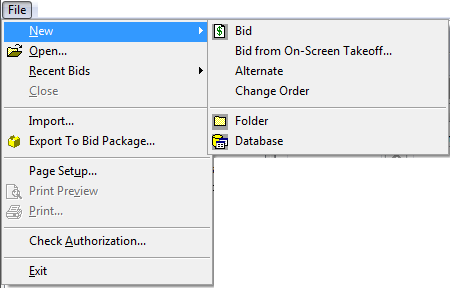
Options under File New vary depending on which Tab is active. For example, on the Conditions Tab, there is an option to create a New Condition, on the Subs Tab, the option is New Subcontractor.
Menu Choice | Button | Keystroke (Shortcut) | Selection | Action |
|---|---|---|---|---|
New > (Example of Bids Tab. When accessed from other Tabs, slightly different options are available.) | <Insert> or <Ctrl> + <N> | Bid | Creates a new, blank Bid in the active database. | |
Bid from on-Screen Takeoff  | Creates a Bid based on an *.ost file. | |||
Alternate | Creates an Alternate for the active Bid. | |||
Change Order | Creates an Change Order for the active Bid. | |||
Folder | Creates a new folder. | |||
Database | Creates a new, blank database. | |||
Open | <Ctrl> + <O> | Activates the Open Database dialog. | ||
Recent Bids > | Provides shortcuts to the most recently accessed bids in whatever database they are stored. | |||
Close | Closes the active database. | |||
Import | Imports a Bid package, eQuote, or Assembly into the active database or Bid. | |||
Export to Bid Package | Exports the active Bid into a QBP Bid Package file for sharing with other Quick Bid users. | |||
Page Setup | Activates the Page Setup for printer preferences. | |||
Print Preview | Previews the current view before printing. | |||
Preview the current page. If the Preview screen is already in view, prints to selected printer. | ||||
Check Authorization | Opens the Authorization dialog. | |||
Exit | Shuts down the program, closes all databases, performs backups as configured. If a dialog box is open, closes the dialog box. |
The Edit Menu
The Edit menu provides access to basic editing commands (such as copying, pasting, and duplicating). Most options on the Tools Menu correspond to a button on the Main Toolbars.
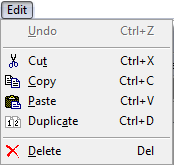
The Delete option deletes whatever has focus. For example, if a Condition is selected, that Condition will be deleted. If you are on the Bids Tab, whatever Bid, Alternate, Change Order, or Folder is selected will be deleted (folders can only be deleted if they are empty, by the way).
Caution
Base Bids are moved to the Deleted Bids folder; Alternates, and Changes orders are immediately and irretrievably removed from the databases. Entries on other Tabs (Materials, Labor, Subs, Equip, Others, and Conditions are removed by clicking Delete and cannot be "undeleted" by Undo'ing the action. <The View Menu
The View menu allows the estimator to customize the view of certain windows and toolbars.
From the View menu, click Toolbars to toggle on/off the available toolbars, the Bid Navigator, and the Status Bar (located at the bottom of the Quick Bid window and displays information regarding the current estimator, system date and time, and license status).
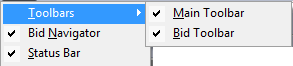
The Tools Menu
The Tools menu provides access to important database management tools, program settings, and options.
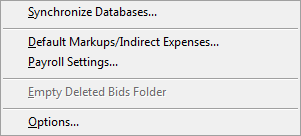
Menu Choice | What it does/How it is used... |
|---|---|
Synchronize Databases... | Allows user to copy all or some of a selected source database tables to a target database (does not copy any bids). |
Default Markups / Indirect Expenses... | Opens a dialog where the estimator can setup markups and expenses to be applied to bids created in this database. |
Payroll Settings... | Opens a dialog where the estimator sets up Wage Types and Burdens. |
Empty Deleted Bids Folder | Empties all deleted Bids from the Recycle Bin. Works in the same way that Windows Recycle Bin works. Bids that have been deleted, reside in the Empty Deleted Bids folder until the Deleted Bids folder is emptied. |
Options... | Opens the Options dialog for modifying Program defaults and User preferences for the application. |
The Bid Menu
The Bid menu provides access to several Bid configuration commands and Bid-level functions.
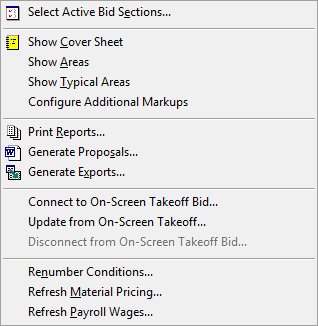
Menu Choice | Toolbar Button | What it does/How it is used... |
|---|---|---|
Select Active Bid Sections... | Select which Sections are required for a Bid | |
Show Cover Sheet |  | Opens the Cover Sheet of the active Bid |
Show Areas | Opens the Areas dialog | |
Show Typical Areas | Opens the Typical Areas dialog | |
Print Reports... |  | Opens the Reports dialog |
Generate Proposals... |  | Opens the Proposals dialog |
Generate Exports... |  | Opens the Exports dialog |
Connect to On-Screen Takeoff... | Connect the current Bid to a companion On-Screen Takeoff Bid - rules apply. (Also available via the Context Menu (right-click) on the Bids Tab.) * | |
Update from On-Screen Takeoff... | Update an existing Quick Bid project using an *.ost file exported from On-Screen Takeoff. (Also available via the Context Menu (right-click) on the Bids Tab.) * | |
Disconnect from On-Screen Takeoff Bid... | Removes the interactive link to On-Screen Takeoff for the active Bid. (Also available via the Context Menu (right-click) on the Bids Tab.) * | |
Renumber Conditions... | Renumbers the Conditions in their current sort order. Renumbering Conditions cannot be undone - if the Bid is connected interactively to On-Screen Takeoff, this must be performed from On-Screen Takeoff or the Bid may become disconnected. | |
Refresh Material Pricing... | Resets Material pricing in the current Bid to the values currently stored in the Master tables. For example, after a Bid is created you find it necessary to update material pricing in the Master Items, an estimator can apply that new pricing to the Bid easily. Cannot be undone. See Related Articles for more information. | |
Refresh Payroll Wages... | Resets Payroll Wage Types and Labor Rates in the current Bid with those currently stored in the Master tables. For example, if an estimator adds Wage Types to Payroll Settings after a Payroll Class is used in a Bid, the only way to see those Wage Types (in the existing Bid) is to use this function. Cannot be undone. See Related Articles for more information. |
Note
*More information on how On-Screen Takeoff and Quick Bid work together can be found in Related Articles.The Master Menu
The Master menu provides access to the current database's Master information - data that is available for use in any Bid in the database such as Items, Condition Types, Payroll Classes, etc. Changes made at the database level affect all future Bids and the first use of Items in an existing Bid (once an Item is used in a Bid, a "Bid-Level" copy is made to isolate the Master Item from unintended changes). Master list dialogs are labeled (Master) to indicate that they are database level lists. It is important to pay close attention to any modifications made in these dialogs.
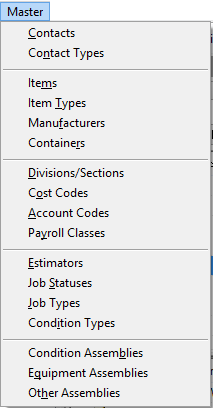
- Changes made at the Master level affect every Bid in the current database except for Items and Payroll Classes. When an Item or Payroll Class (PRC) is used in a Bid (for the first time), a copy of that Item or PRC is made for that Bid. Changes made to the Bid-Level Item or PRC do not affect other existing Bids in the Database (unless you choose to "save to master").
- Items can be deleted from the database even if they are used in a Bid; however, Items cannot be deleted if they are part of a Mixture, Chain, or Assembly.
- Master records (other than Items and Assemblies) that have been used in any Bid in the database cannot be deleted. Some lists provide for an automated replacement making it easier to delete used records:
- Contacts, Items, Divisions/Sections, Cost Codes, Account Codes, Estimators, and Job Statuses cannot be deleted from the database - you would need to review each Bid and Assembly in the database to remove one of these entries.
- Contact Types, Item Types, Manufacturers, Containers, Payroll Classes, Job Types, and Condition Types provide a "Replace" option that searches through the database replacing one record with a new record (for example, replacing one Condition Type with a different Condition Type). You can then delete the original from the database, once it is no longer used anywhere.
Warning
Changes made at the Master level are immediate and permanent (they cannot be 'undone'). Proceed with caution when modifying or deleting from one of the Master menu lists.See Related Articles for more information on "Masters".
The Training Menu
The Training menu provides access to online resources such as the Training Videos, this User Guide, and a form where you can submit a "How Do I...?" request to our Training Department.
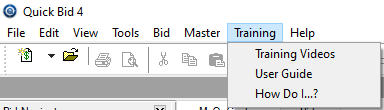
The Help Menu
The Help menu provides access to the online Program Help files (Quick Bid Help - <F1>), links to Web forms where you can submit Support Requests or recommend a Feature, along with a link to our main FAQs and the version of Quick Bid (About Quick Bid...).
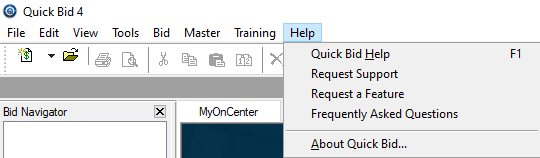
Note
The Training and Help menus provide quick access to Online Resources that open in your computer's default internet browser and require an active internet connection. Quick Bid Toolbars Quick Bid Toolbars | Quick Bid Program Tabs  |
Related Articles
