The Other Tab allows an estimator to include additional costs, either direct or indirect, that are not covered elsewhere in the Bid. Any miscellaneous labor or material expense can be entered on this tab.
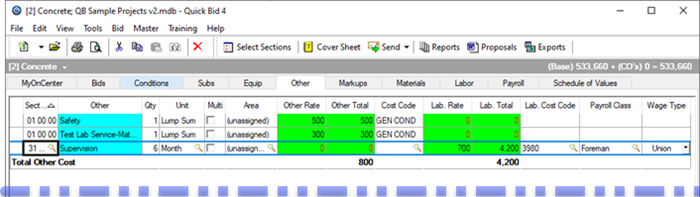
Each column can be sorted by clicking once on a column header, then again to toggle between ascending (arrow up) and descending (arrow down).
Add a New Other Expense Row
- Click the New Button
 ; or
; or - Right-click anywhere within the Other Tab window and select New Other Entry from the menu; or
- Press < Insert >; or
- Click File > New > Other from the Main menu
A blank line is added to the Other Tab.
- Enter a Description of the other expense or right-click anywhere in the Other Tab window and select Insert Other Assembly from the menu.
- Enter a Section or click the Lookup button
 to select from the Master Divisions and Sections list.
to select from the Master Divisions and Sections list. - Enter a Qty (quantity).
- Enter a Unit or click the Lookup button
 to select from the Master Containers list.
to select from the Master Containers list. - Click the Lookup button
 to select an Area to which the Other amount is assigned or check the Multi box to allocate the expense across multiple areas. When you check the Multi box, the Other Multi-Area dialog opens - enter the dollar value to assigned to each area.
to select an Area to which the Other amount is assigned or check the Multi box to allocate the expense across multiple areas. When you check the Multi box, the Other Multi-Area dialog opens - enter the dollar value to assigned to each area.
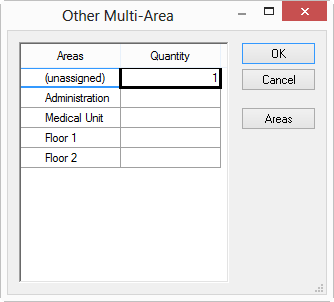
- Enter the Other Rate (the Other Total field calculates by multiplying the Qty. and Other Rate fields).
- Enter an Other Cost Code or click the Lookup button
 to select from the Master Cost Code list.
to select from the Master Cost Code list. - Enter the Lab. Rate (the Lab. Total (Labor Total) field calculates by multiplying the Qty and Lab. Rate fields).
- Enter a Lab. Cost Code or click the Lookup button
 to select from the Master Cost Code list.
to select from the Master Cost Code list. - Enter a Payroll Class or click the Lookup button
 to select from the Master Payroll Classes list.
to select from the Master Payroll Classes list. - Enter a Wage Type or click the arrow to select from a drop-down list of all Wage Types in the current database.
 The Equipment Tab Context Menu The Equipment Tab Context Menu | The Other Tab Context Menu  |
Related Articles
