On the Labor Tab, depending on where the right-click occurs, you see different options. Review Related Articles for details on adjusting using the tools available on the Labor Tab.
Labor Tab Grid Context Menus
When you click on the Cost Code column..

If you click on a numeric value column...
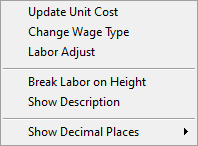
Production Columns Context Menus
When Show production is checked, additional Production columns become visible on the Labor Tab.
These columns are formatted with a yellow background and provide additional Context menu choices.




Yellow highlighted rows relate to Labor Production.
Option | What it does/How it is used... |
|---|---|
View as Qty/Day (or Qty/Hour) | Toggles between Qty/Day and Qty/Hour by right-clicking within the column. |
View as Pcs/Hr or Day | A toggle available when viewing Material Size. Right-clicking on the Pcs/Hr column allows the estimator to choose between seeing daily/hourly material installation for a selected item. You must check "Show production" for this to display. |
View as Cut Size or Material) | A toggle available when viewing Material or Cut Size. Right-clicking on the Pcs/Hr or Cuts/Hr column allows the estimator to choose between seeing daily/hourly Material installation or number of Cuts for a selected item. You must check "Show production" for this to display. |
View as Cuts/Hr or Day) | A toggle available when viewing Cut Size. Right-clicking on the Cuts/Hr column allows the estimator to choose between seeing daily/hourly number of cuts for a selected item. You must check "Show production" for this to display. |
View as Crew/Day or Hour) | A toggle available when the estimator right-clicks on the Crew Hours column which changes between daily/hourly production hours. You must check "Show production" for this to display. |
Update Unit Cost | Change the Unit Cost by the percentage set for all filtered records on the Labor Tab. This cannot be undone although you can enter in a negative percentage to return to original values. 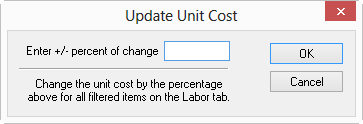 |
Change Wage Type | You can change the Wage Type (Open, Union, etc.) for all selected rows. For Example, you may use this option if you create a template Bid using Union wage-type and are pricing an Open wage-type project. Caution When you change the Wage Type, Indirect Expenses for all modified Cost Codes will be reset to Default, if specified, or removed, if not specified in Default settings. Each Wage Type uses its own Indirect Expense rates - they do not carry over from one Wage Type to another, even if you have adjusted them on the Markups Tab. (Example, if you set up Indirect Expenses for "Union" Wage Type, they are not applied to a Bid that is set to "Open" Wage Type.)< |
Labor Adjust | Select multiple Labor records and manually set the hours needed or production rates. See QB 4.99 - 10.01 Making Adjustments to Labor Cost and Production for more information on adjusting Labor. 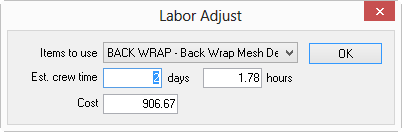 |
Break Labor on Height | The same Cost Code could be used to build an 8 foot and 10 foot wall - Quick Bid can break out the different heights. |
Show Description | Based on the Item Detail. |
Show Decimal Places | When you right-click within a number cell, you are given the option to set the number of decimal places displayed for that column. |
 The Labor Tab The Labor Tab | The Payroll Tab  |
Related Articles
