Before you draw any measurements on your plan, you must set Scale. Also, if a plan image needs rotating or leveling, this needs to be done before the image is scaled.
You’ll fine Scale tools on the Home Tab’s ribbon bar.

There are two ways to set scale, have the program calculate it (recommended) or trust the scale listed on the plan and select a "Standard Scale" from the drop-down. Either way, after setting Scale, you must verify that it to make sure it’s correct.
Calculating the Scale Using a Known Dimension (Recommended)
To Calculate the Scale a plan:
- Navigate to the Page that needs to be scaled
- Locate a labeled line on the plan image, preferably one at least 20 feet long for best accuracy, in our example, we are using the scale symbol on the drawing itself
- Click the Scale button from the toolbar
- Enter the dimension into the Scale Dimension dialog
- Click the OK button

- Now click two points on the plan image that correspond to the dimension entered - zoom in for better accuracy

Once the image has been scaled, an arrow icon displays next to the plan name in the Pages window. The arrow will also show the direction that page has been scaled.

PlanSwift Pages list showing a page scaled vertically only
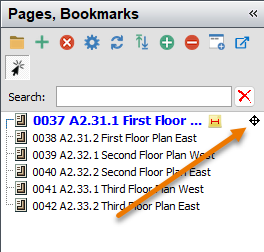
PlanSwift Pages list showing a page scaled vertically and horizontally
We recommend scaling your page horizontally and vertically, if possible.
Selecting a Standard Scale
Alternately, you can select from standard scaling options by selecting the lower portion of the button.
Automatic setting of scale is only as accurate as the scanned drawings.
Remember, after setting scale, you must double check several dimensions on each page to make sure the scale was set accurately.

When you select a Standard scale, you must agree to the following disclaimer:

To re-scale a page, simply repeat the above steps.
A page should be scaled both horizontally and vertically for greatest accuracy. Just do the scale process once for a vertical measurement and once for a horizontal measurement.
Before drawing takeoff, use the Dimension tool to verify the page is scaled correctly, see the next article for details.
 Zoom Controls Zoom Controls | Drawing a Dimension Line and Verifying Scale  |
Related Articles
