PlanSwift provides a way to move a Point to a specified location. In our example, the linear object was not drawn the entire length of the roof line.
To move a Point:
- Click on the Point you want to move
- Then click on an Arrow key on the keyboard that corresponds to the direction you want the Point to be moved (in this case the right-arrow key)
This opens the Move Points window.
- Enter the distance in feet, inches, and fractions that you want the Point moved to the right - for our example, enter 2', 0”
- To change the angle, enter the angle in degrees in the Angle field - for our example, enter 22
- Click on Ok
The Point is now moved to the peak of the roof.
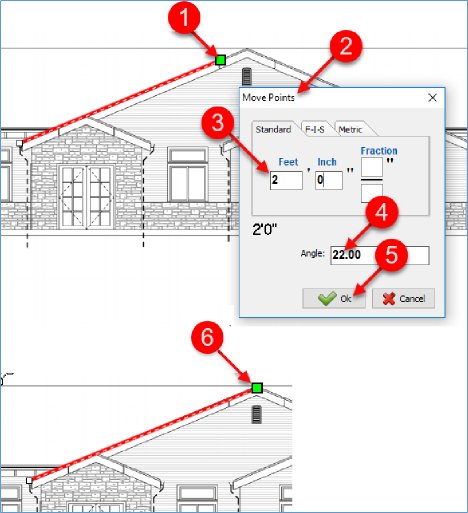
 Performing Takeoff - Using Verify Points Performing Takeoff - Using Verify Points | Moving Takeoff Objects  |
Related Articles
