When you need to account for things such as plumbing fixtures, columns, lights, etc., you use a Count Takeoff Item.
Performing a Count takeoff requires familiarity with performing an area takeoff (see Related Articles for more informaton). Count takeoffs are useful for counting items such as electrical sockets, lighting fixtures, fans, doors, vents, trees, etc. To perform a count takeoff:

A Quick Look at the Count Takeoff Tool and Drawing Count Takeoff
The Count tool allows you to create a digitizer Count to mark and count items on the plan, allowing you to quickly total up items on the plan.
- Open a plan image in the PlanSwift software

- Click on the upper half of the Count button
Selecting the lower half opens a drop-down menu of tools based on the basic Count object.
The Basic Count Properties window opens.
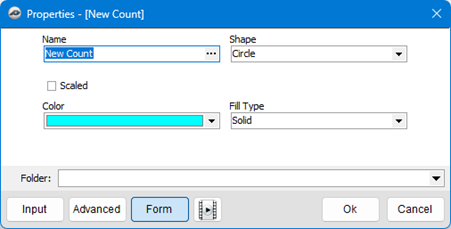
- Enter a Name for the Count Takeoff Item and choose a Color and a Fill Type if desired
- If you check the Scaled option, you will be allowed to edit the size of the points

- Enter a name your Count and choose a Color for it.
- If you select the Scaled option, you will be allowed to edit the size of the points.
PlanSwift automatically picks a random color; if you would like a different color, simply click the drop-down menu under Color.
- Click OK to continue
If you have not scaled your Page, you are prompted to do so.
Notice that the Digitizer Record button is now red, this indicates that the on-screen digitizer in now working.
- Simply click and mark the items that you want to be counted - ff you accidentally click in the wrong spot, you can undo it by pressing Backspace or Ctrl-z on your keyboard
- End the on-screen digitizer by pressing Esc or by clicking the Digitizer Record button.
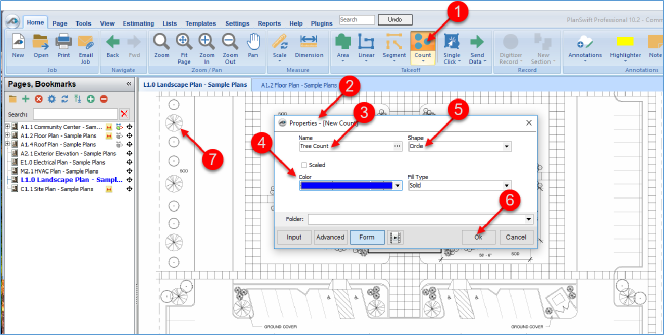
- Click on the top half of the Count button on the Home tab menu or press 4 on the keyboard, this opens the Properties – iNew Count] window
- Give the count takeoff a name
- Select a color for the takeoff
- Select a shape for the count item (Shapes to choose from are Circle, Square, Triangle, Plus, or Diamond - keep Circle as the choice)
- Click on Ok to begin the takeoff
- Move the cursor crosshairs to the first item to be counted for the takeoff and click on the item. Here you will do a tree count takeoff
- Click on the remaining tree items and press Esc to stop the takeoff (note that pressing Ctrl + Z will undo any Point's placement)
The tree count takeoff value is 20
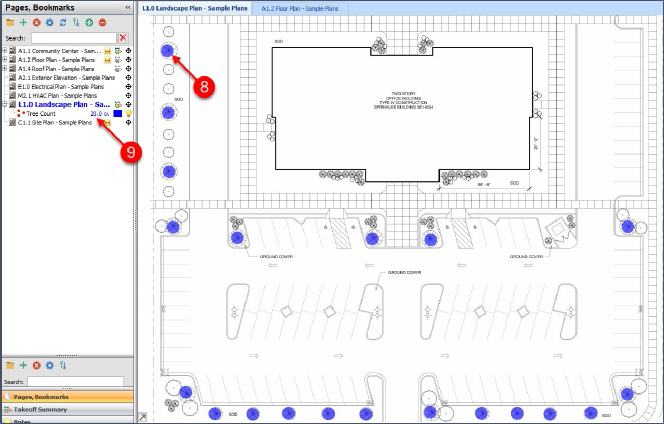
Let’s take counting up a notch with the Auto Count Takeoff Tool.
 The Segment Takeoff Tool The Segment Takeoff Tool | The Auto Count Takeoff Tool  |
Related Articles
