Indirect Expenses can be setup for All Sections (below) or for Individual Sections (next article).
Click Tools > Default Markups/Indirect Expenses - the Default Markup (Master) dialog opens.
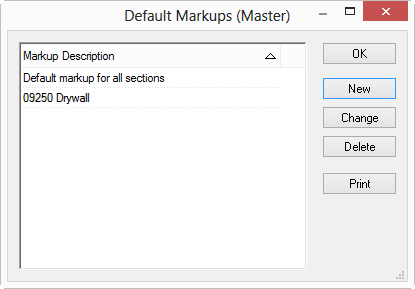
Double-click "Default markup for all sections" in the Default Markup (Master) dialog - the Default markup for all sections (Master) dialog opens.
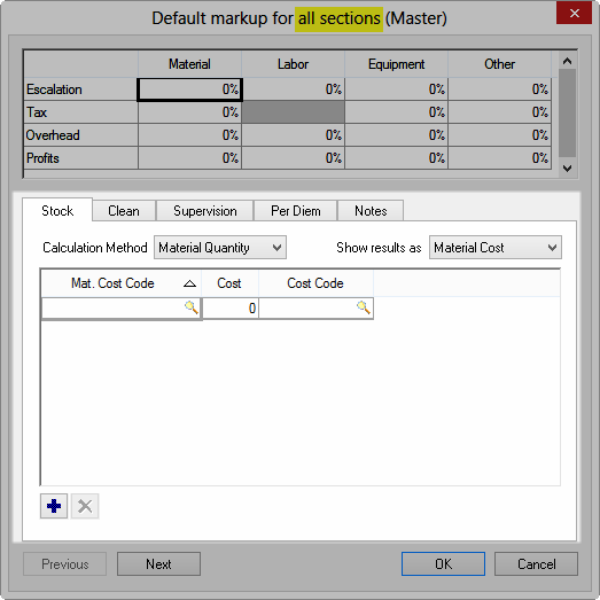
Configure Indirect Expenses for Stock, Clean, Supervision, and Per Diem. Indirect Expenses are applied to Cost Codes - each Cost Code (Material and Labor) in the database must be configured/setup separately. See Related articles for additional information on how Indirect Expenses work. If you apply Indirect Expenses based on Labor, you must configure each Wage Type separately - settings for "Open", for example, are not applied to "Union".
Stock Tab
On the Stock tab, configure indirect expenses associated with stocking costs on all Materials (material quantity or cost) or Labor (payroll classes) in the database.
Choose a Calculation Method for Stock - to change the calculation method, click on the arrow in the Calculation Method field and click on the preferred calculation method:
- Material Quantity - calculates how much it costs to stock the job based on the quantity of materials
- Material Cost - calculates how much it costs to stock the job based on the cost of materials (material dollars)
- Labor Hours - calculates how much it costs to stock the job based on the amount of labor hours used
Select a Result for the calculation method to be shown as either Labor Cost or Material Cost - to change how the result is shown, click the arrow in the Show result as field, and click on the preferred result.
Make any needed changes, additions or deletions to the Payroll Class, Percent, Installer, Wage Type or Cost Code - this can be done by typing in the cells or using the Lookup tool ![]() .
.
Clean Tab
On the Clean tab, configure indirect expenses associated with clean up costs on all materials or payroll classes in the database. Determine Calculation Method and Show results as (same as the Stock tab).
Enter the Mat. (Material) Cost Code, Cost, and Cost Code.
Supervision Tab
On the Supervision tab, configure indirect expenses associated with supervision costs of a job. Click on the arrow in the Calculation Method field and click on the preferred calculation method.
- Labor Cost - calculates how much it costs to supervise a job based on the Cost of labor (labor dollars)
- Labor Hours - calculates how much it costs to supervise a job based on the number of hours of labor
Enter the Payroll Class, Wage Type, Percent, Supervisor, Wage Type and Cost Code.
Per Diem Tab
On the Per Diem tab, configure allowances for daily expenses for particular pay classes. Enter a number in the Per Hour or Per Day field for each Payroll Class. Entering a number in one of these fields calculates the other fields based on the number of hours set in a normal work day. Enter a Cost Code.
Calculation Methods
Method | What it does/How it is used... |
|---|---|
Material Quantity | Allows you to configure Indirect Expenses calculations based on each Material Cost Code's cumulative quantity. |
Material Cost | Separates and displays the total estimated material cost (dollars) by material cost code. The dollars are multiplied by the percentage entered. |
Labor Hours | Calculates the cost to stock, clean or supervise a job based on the amount of labor hours. Each Payroll Class used must be configured separately. |
Labor Cost (Supervision only) | Calculates the cost to supervise a job based on the cost of labor (labor dollars). |
At the Bid-Level, there is another Calculation Method for Supervision called "Duration". It is not possible to set defaults for the Duration method because it is based on the particular cost codes/labor used in a Bid. Please review Chapter 5 for information on configuring Bid-level Indirect Expenses.
Show Results As... | What it does/How it is used... |
|---|---|
Material Quantity | Allocates the Indirect Expense costs to a specific Material Cost Code and calculates a Material Quantity for the end result. |
Labor Cost | Allocates the Indirect Expenses costs to specific Payroll Class and Labor Cost Code. |
Note
Remember, if you setup Indirect Expenses based on Labor Cost or Labor Hours, you must configure the Defaults for each Payroll Class/Wage Type combination. Setting up "Carpenter - Union" would not apply IE to a Carpenter's Labor Costs if the Wage Type was "Open", as an example. Setting up Default Indirect Expenses Setting up Default Indirect Expenses | Default Indirect Expenses for Individual Sections  |
Related Articles
