Most databases contain hundreds of even thousands of Items so it is important to understand how to search and filter the list to locate what you need efficiently.
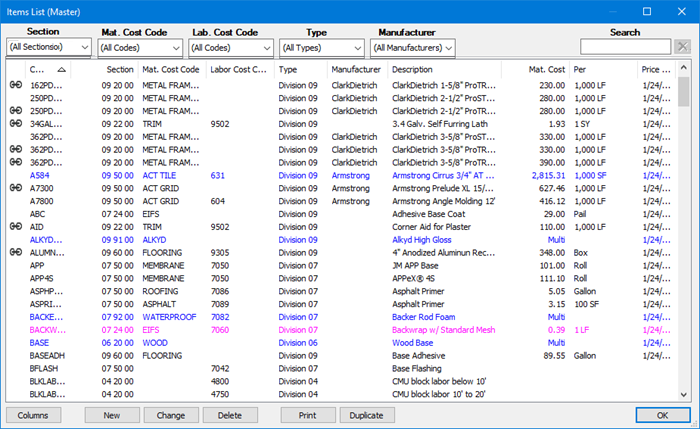
Once you've located the appropriate Item, you can open the Item Detail dialog box by highlighting the line and pressing <Enter>, clicking the Change button at the bottom of the list, or just double-clicking the Item.
Header Sort
Each header in the Items List can be used as a sort, by default, the Item List is sorted by Item Code, ascending.
Click once to sort ascending, and again to sort descending.
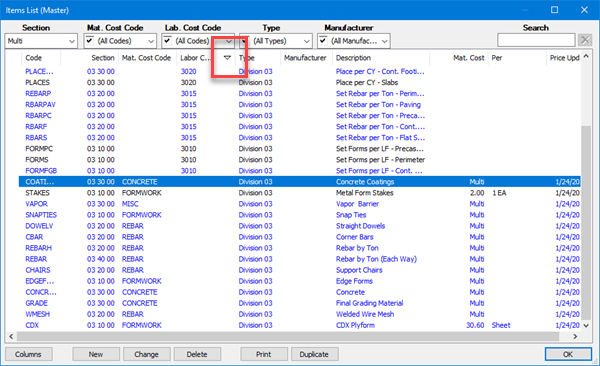
An indicator shows you the Column that is the sort key and which way the list is sorted on that key. Our example is sorted by Labor Cost Code in descending order.
Type Ahead
The Item List supports a very fast type-ahead search, based on the current sort.
For example, by default, the Item List is sorted (ascending) by Item Code. So, if you know the Item Code you're looking for, just start typing the first few characters and the program locates the first match.
With the Item List sorted by Code, we search for "X5" and the program locates:
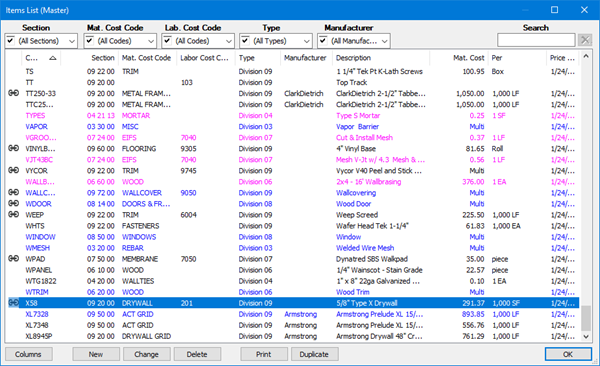
Let's say our Item List was sorted by Labor Cost Code. We the search for "32" and the program locates:
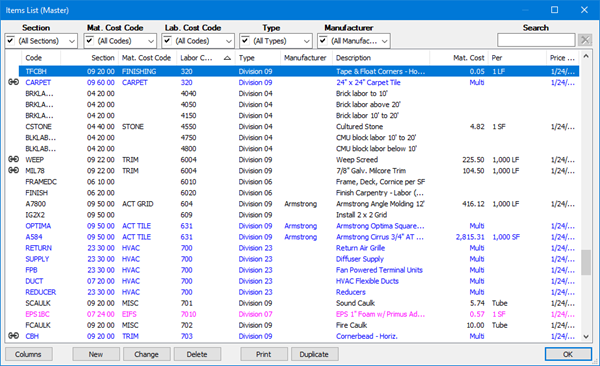
Searching the Item List
At the top-right of the Item List is a Search box.
This Search operates on the Code, Section, Cost Code, Type, Manufacturer, and Description fields.
Let's search the QB-Sample Projects database for "fin":
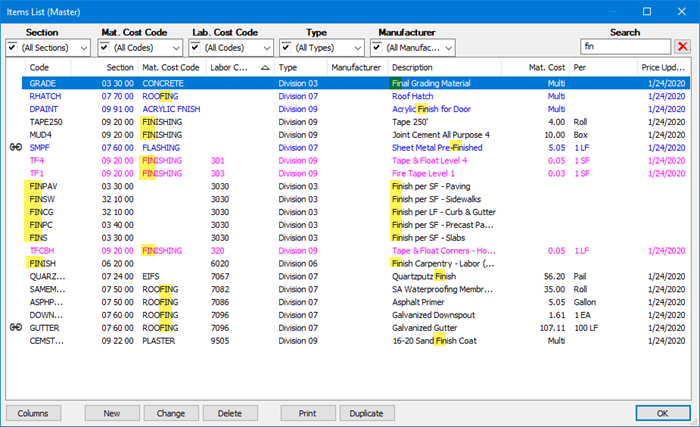
Notice, the string is located in multiple columns.
Filtering the Item List
Using the Controls at the top of the list, you can filter the Master Item List by Section, Material Cost Code, Labor Cost Code, Type, and Manufacturer.
Each drop-down allows you to select all or some of the entries, for example, let's say we wanted to search for all Items with Sections in Division 3.
Click the drop-down for "Section" and select the first record that begins with "03" (indicating they are part of Division 03), this de-selects all others. You can then select the other Sections that begin with "03".
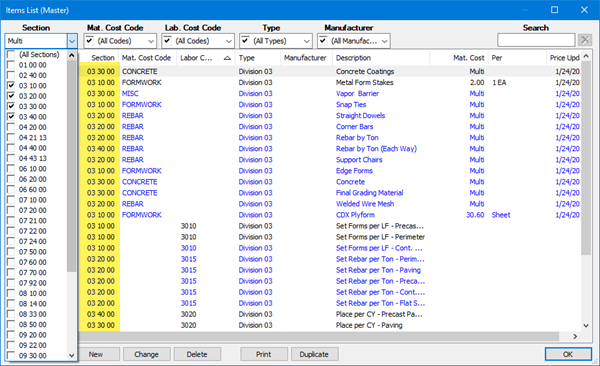
Click the drop-down again and select "All Sections" (or "All Codes", or "All Types" etc.) to restore the list.
 Masters: Item List Masters: Item List | Item List: Controls and Context Menu  |
Related Articles
