Item Types are basic categories for Items, used to filter and group Items in the Item List and on the Materials Tab.

The Master Item List can be filtered by Item Type, this makes it easier to find a particular Item in the list.

Note
Filtering the Item List can be a real time-saver when you are looking for a particular Item to drop into a Condition.You can also filter the Materials Tab by Item Type:
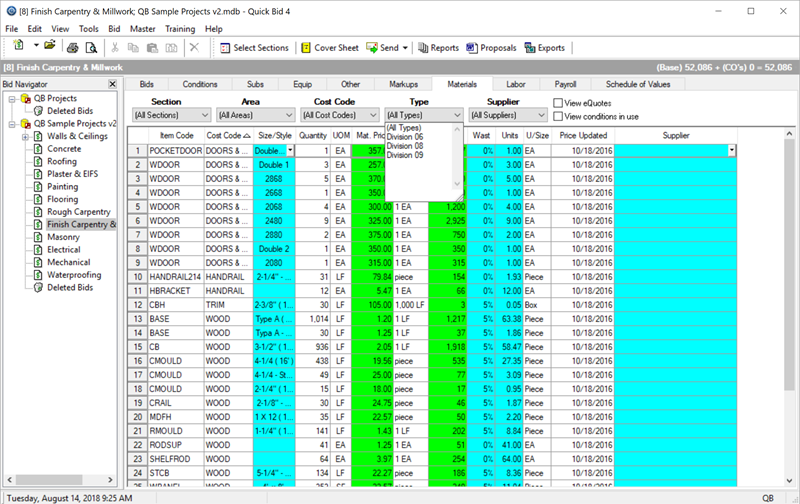
Adding an Item Type
To create a new Item Type,
- Click Master > Item Types - the Item Types (Master) dialog opens (this list can also be accessed from the Item Detail dialog by typing in a Type that does not already exist in the database).
- Click New - a blank line displays.
- Enter the name of the new Item Type.
- Click OK.
To change the Item Type for a particular Item, open the Item Detail (double-click on an item to pull up the Item Detail dialog specific to that item) and enter the new Item Type in the Type field or click the Lookup tool to select from a list.
Remember, if you've entered similar Item Types and want to get rid of one, just use the global "Find and Replace" function in the Item Types list, see Related articles for more information.
 Items List: Color Coding and In Use Indicator Items List: Color Coding and In Use Indicator | Manufacturers  |
Related Articles
