The Overlays Pane shows you a list of all non-Revision (Construction Coordination) Overlays you have added to this Sheet. Revision Overlays are represented by individual tabs at the bottom of the Takeoff Window.
The Overlay function allows you to compare two plans be they revisions of the same Page or plans in different Disciplines. Overlay shows you the difference between the two plans (red is dead blue is new...).
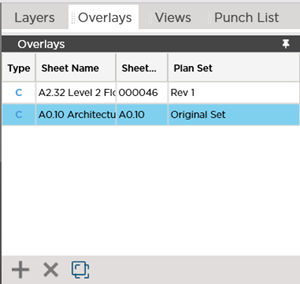
We cover Revisions and Overlays in Related Articles.
Overlay Toolbar

| Button | Description | Keyboard Shortcut | What it does/How it is used... |
|---|---|---|---|
 | Add Coordination Overlay | Insert | Allows you to compare the current Page to any Plan in the Current Set - useful for identifying collisions |
 | Delete | Delete or Del | Removes the selected Coordination Overlay from the current Page |
 | Activate/Deactivate Overlay | Turns the Overlay function on/off |
Overlays Pane Context Menu
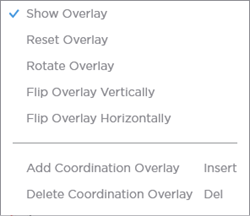
When you right-click within the Overlay Pane you see a context menu that includes several options.
| Option | What it does/How it is used... |
|---|---|
| Show Overlay | Turns the Overlay function on or off |
| Reset Overlay | If you have adjusted or resized the Overlay to try to match the original plan or flipped the Overlay Reset restores the display of the Overlay to default |
| Rotate Overlay | Rotates the Overlay 90u00b0 right (clockwise) |
| Flip Overlay Vertically | Flips just the Overlay vertically in case it was brought in upside-down |
| Flip Overlay Horizontally | Flips just the Overlay horizontally along the vertical center axis |
| Add Coordination Overlay | Same as button on toolbar |
| Delete Coordination Overlay | Same as button on toolbar |
Related Articles
