After you've selected with Page (floor/area) where you need to set percents, choose the particular Labor Cost Code (or Codes) which corresponds to the work performed.
Choosing a Single LCC
To activate takeoff objects associated with a single Labor Cost Code,
In the Labor Cost Codes window, click on one of the Labor Cost Codes - related objects on the floor plan are activated (become colored - blue, as in the screen shot below, indicates those objects have not been percented, they are 'not-started' - as your job progresses, the takeoff objects will be blue, green, orange, or red, depending on how the job's progress compares to the budget).
Activated (or "selectable") is different than Selected - see the next article for information on selecting active objects to percent. An activated object only means that it can be selected.
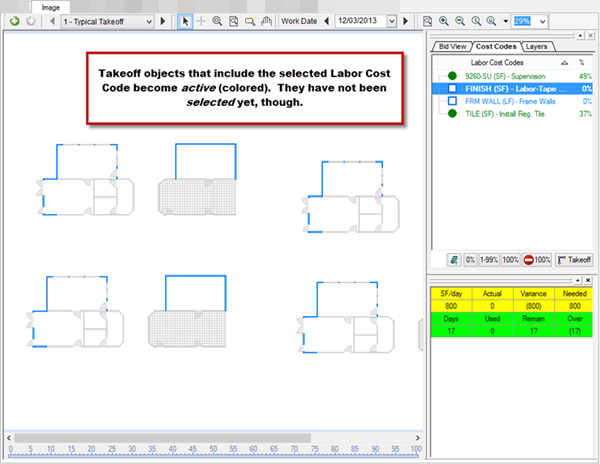
Choosing Multiple LCCs
You can also choose multiple cost codes to percent concurrently.
Click once on an LCC to select it, click again to de-select it.
Tablet Users
If you are using a touch screen device (that doesn't have a physical keyboard where you could hold down <Shift> at the bottom of the LCC window. This turns on a column of checkboxes where you can tap a LCC on/off.
at the bottom of the LCC window. This turns on a column of checkboxes where you can tap a LCC on/off.
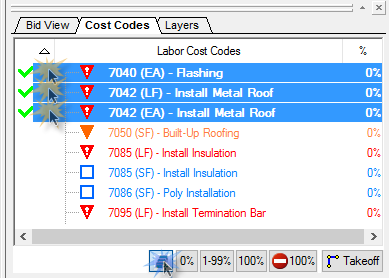
Takeoff objects that include all the selected LCC(s) become active in the Image Window.
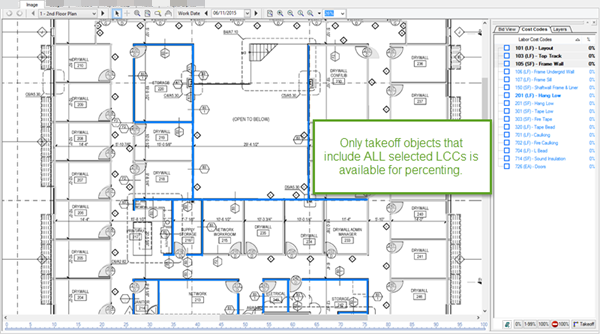
As you select additional LCCs, you will notice that some takeoff objects become in-active, this means that the object(s) do not include one or more of the selected LCCs.
Note
When selecing multiple LCCs, only takeoff objects associated with all selected LCCs become active. This lets you fine-tune which objects become active to make percenting faster and easier.Now, you can select which of the active objects to percent (click once to select, again to de-select).
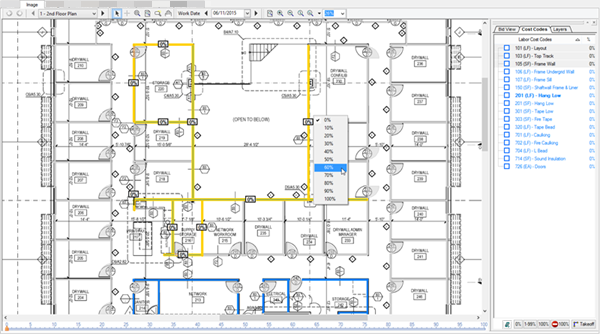
When you set the percent, all selected objects are set to the same percent complete - just like when you set percent on a single LCC (the next article includes instructions for selecting what to percent.)
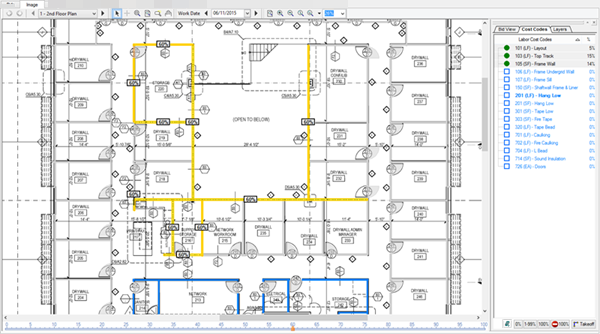
The % complete for each LCC is different, of course, because each LCC is used in different amounts of takeoff on this Page.
 Percenting Step 1 - Choose the Floor Percenting Step 1 - Choose the Floor | Percenting Step 3 - Selecting Which Objects to Percent  |
Related Articles
