To allocate the Condition Quantity's to more than one Area,
- Click the Multi-Area check box next to the lookup button.
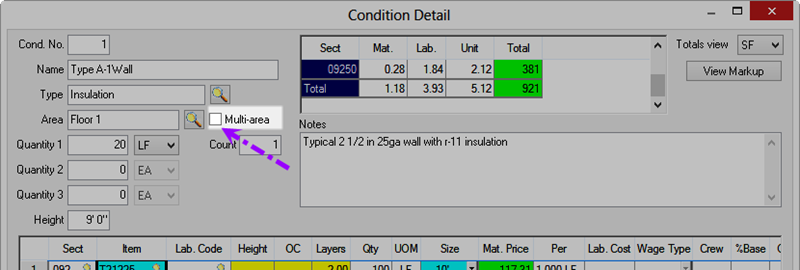
The Multi-Area dialog displays...
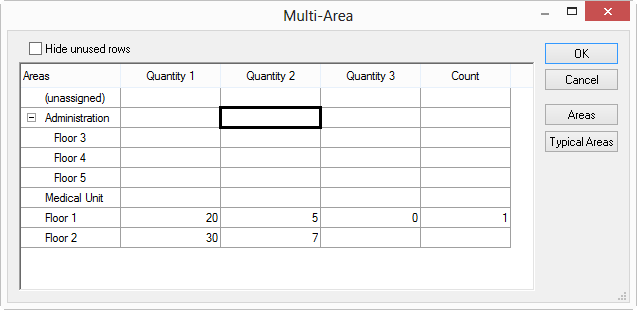
- Enter the amount of Quantity 1, 2, and 3 for each Bid Area.
- Close the Multi-Area dialog box, the Condition Quantities are updated
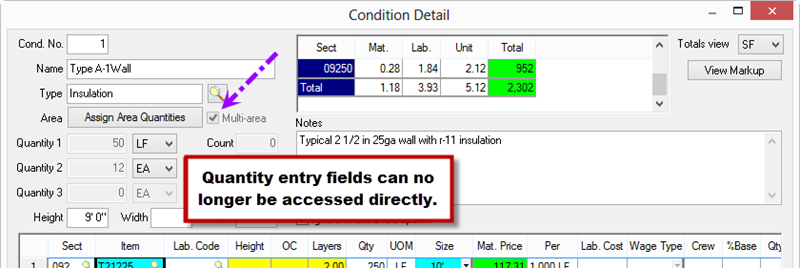
When using the Multi-Area feature, the Condition Quantity fields are no longer available for entry - to adjust the Condition Quantities, use the Multi-Area dialog. Also, you cannot assign "Phases" in the Multi-Area dialog box, you must open the Bid Areas dialog box from the Cover Sheet to assign Phases.
 Assigning Condition Quantity to a Single Area Assigning Condition Quantity to a Single Area | Setting Up and Using Typical Areas  |
Related Articles
