To calculate accurate measurements you must set and verify Page Scale before you draw takeoff. You must set and verify Scale on each Page individually. In the previous article we showed you how to Set Pages Scale based on what is indicated on the drawing itself. To verify that the Scale set is the actual scale of the drawing find a known linear on your plan (one that shows its length - the longer the better) and measure it.
Select the  button from the Annotations toolbar and draw a line along side that known linear. (See Related Articles for details on drawing a Dimension Line.)
button from the Annotations toolbar and draw a line along side that known linear. (See Related Articles for details on drawing a Dimension Line.)
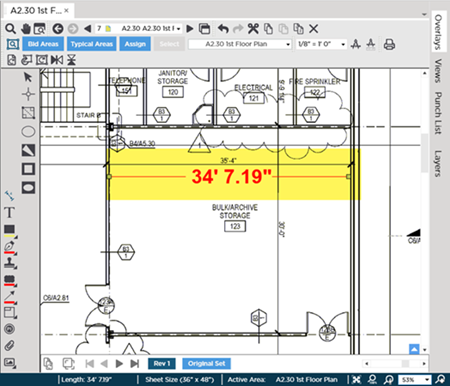
As you can see in our example above our Dimension Line does not match the known linear exactly.
Compare the Dimension Line to the measurement shown on the Plan.
- If the Dimension Line and the known linear measurement match you are ready to draw some takeoff on this Page (remember you must set and verify Scale on other Pages before drawing takeoff on them)
- If they do not match you'll need to follow the instructions in the next article to Calculate your Page Scale
This may seem like a trivial difference after all the calculated length is only off a few inches - but when multiplied out over an entire project that variance could cost you millions on job - every Takeoff Item's Results will be incorrect. That is why setting and verifying scale is so important.
Do not trust that the scale indicated on the Plan is accurate - verify it like your business depended on it because it does.
If the Dimension Line you draw does not match the known linear, your scale is wrong. This means any takeoff you draw is calculated incorrectly.
The program provides a way to calculate Scale when the Scale shown on your plans is not correct.
Related Articles
