You must calculate Page Scale if:
- Your plan/drawing does not indicate a scale
- The Dimension Line you draw to verify Page Scale to a known-length linear does not match the plan (meaning whatever scale is shown on the plan is wrong)
There are many reasons Page Scale may be off; there is nothing to be done about that however the program makes it easy to calculate the correct true Page Scale.
To calculate Page Scale:
- Locate a known-length linear (just like when you are verifying Scale) - one that shows its length on the plan the longer the better
- Click the
 button on the Main toolbar - the cursor turns into a line drawing tool
button on the Main toolbar - the cursor turns into a line drawing tool - Using the Calculate Scale tool draw a measure line near that known linear - the program draws the line and labels it with its length based on the current Page Scale
Our example is off not a lot but over the course of an average project even minor Scaling errors add up especially when you understand that incorrect Scale affects every piece of Linear and Area takeoff

Highlighting added the Calculate Scale Line is black with adjustment controls at the end and a value box below.
Notice that little value box next to the line we just drew?
- Click within that measurement box and type the correct length (based on the known linear)
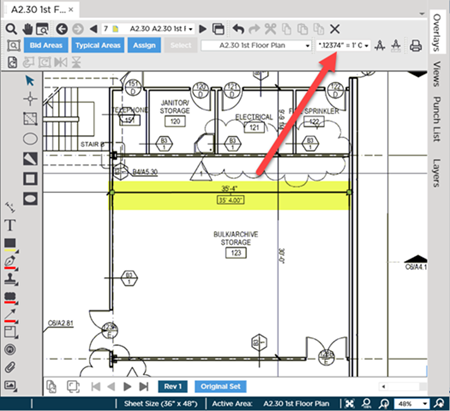
The program calculates our scale as 0.12374"=1'0" (which is very close to 1/8"=1' but not exact).
The asterisk in front of the scale (in the drop down) indicates the Scale is calculated or manually entered.
Technically it is not necessary for you to verify this Page's Scale after calculating it (because you have just drawn Dimension Line against a known-length linear and set its length match) but verifying Scale only takes a moment and we encourage you to get into the habit of always verifying Scale before drawing takeoff. The old adage "measure twice cut once" could not be more relevant so verify your scale just to be sure.
Page Scale is a Project-level setting so setting the Scale on this Page in any Bid in the current Project affects this Page in any other Bid in this Project. If you ever encounter a Page that is "x" Scale in one Bid and "y" Scale in a different Bid (indicating multiple Scales on the same Plan/Drawing) follow the instructions in the next Article.
Related Articles
