To draw two connected segments at right angles to each other use the Right Angle Segments (aka "Two click - Two Line" or "Half Rectangle"  ) tool and accomplish this in literally two clicks.
) tool and accomplish this in literally two clicks.
To draw two right-angle connected segments:
- Click the
 button on the toolbar
button on the toolbar - Click on the end point of the first segment (not the point that connects the two segment one of the endpoints)
- Then click on the endpoint for the second segment (again not the point that connects the two segments the program figures that out automatically).
Examples
Depending on where you start and the direction of the second point relative to the first the lines are drawn above or below the two points.
Starting above and to the right or left of the endpoint draws the segments below the line.
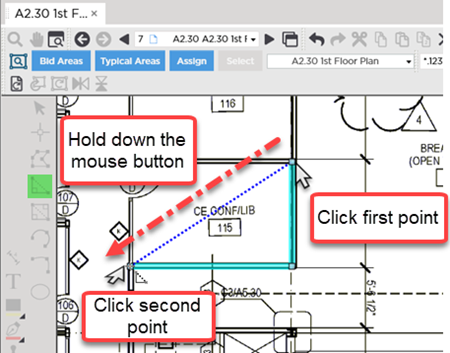
Upper-right to lower-left
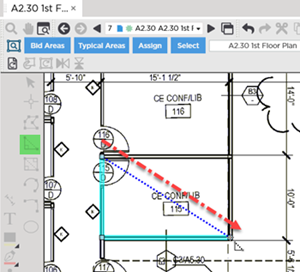
Upper-left to lower-right
Starting below and to the right or left of the endpoint draws the segments above the line.
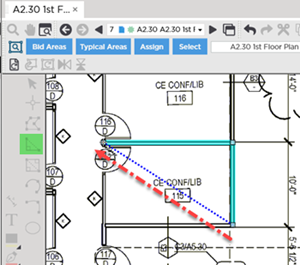
Lower-right to upper-left
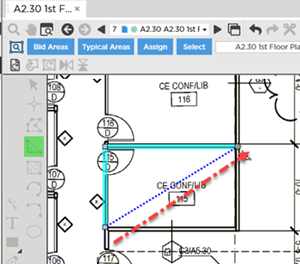
Lower-left to upper-right
Once drawn the segments can be selected and manipulated independently - they are not connected.
Before drawing any takeoff you must set and verify Scale see Related Articles.
Related Articles
