You can use the Rounded Arc Segment Tool ( ) to draw a section of a circle (this article) or the 3-Point Curved Segment Tool (
) to draw a section of a circle (this article) or the 3-Point Curved Segment Tool ( ) explained in the next article to draw a parabola (an arc the does not define a circle).
) explained in the next article to draw a parabola (an arc the does not define a circle).
You may be asking what is the difference between a Rounded Arc and a 3-Point Arc.
- A Rounded Arc is a section of a circle - when extended out its endpoints would meet to create a perfect circle (could be a very large circle but eventually those endpoints would meet).
- A 3-Point curve is a parabola (or an arch) that can be symmetrical or asymmetrical - it does not matter - when extended out its endpoints might never touch (although they could). A 3-point curve is not defined as a section of a circle.
As you are drawing straight segments you can press "A" on your keyboard to set the next segment to a Rounded Arc or "R" to set the next segment to a 3-Point curve. See Related Articles for more information. This article focuses on drawing a single, disconnected arc.
The Rounded Arc tool draws a section of a circle (a standard arc) with three control boxes that allow you to change the size and radius of the arc.
To draw a rounded arc:
- Click the
 button
button - Click the first point to create an anchor for the segment
- While holding down the mouse button drag the tool to the endpoint (ignore the exact shape of the arc for now you can adjust it after it is saved)
- Release the mouse button at the endpoint.
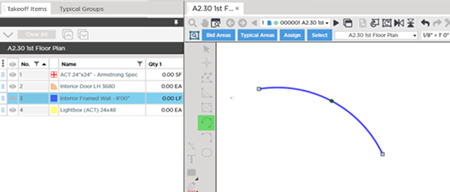
Once drawn you can click and drag any of the control boxes to adjust the shape of the curve.
Adjusting a Rounded Arc - Endpoint
If you click one of the two endpoints and drag it closer to or further away from the other endpoint you increase or decrease the size of the arc - how much of the circle you see.
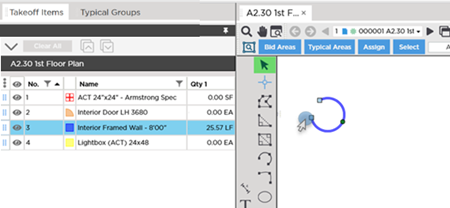
As you move the endpoints closer you can see that you are creating an arc that is a section of a circle. If you want to create a closed circular or elliptical piece of takeoff use the Elliptical Tool - an arc is an unclosed circle - there will always be a gap between the endpoints.
Adjusting a Rounded Arc - Midpoint
If you click on the midpoint (the green circle) and move it closer to or away from the end points you can increase or decrease the diameter of the circle. The gap between the end points stays the same although the size of the arc increases.
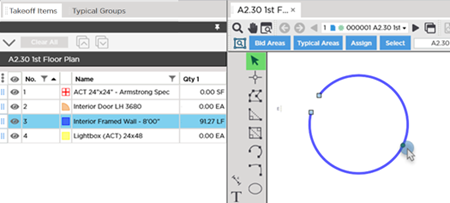
By adjusting the endpoints and the midpoint you can accommodate any size or shape circular arc.
Before drawing any takeoff you must set and verify Scale see Related Articles.
Related Articles
