The instructions below will guide new users through the basics of copying and pasting parts and dragging and dropping parts. We highly recommend purchasing a training package for accelerated learning and faster customization.
Copying and pasting parts is handled similarly to copying and pasting an assembly. If, for instance, you want to move Material 6 in Area Takeoff Item Example 2 to Area Takeoff Item Example 1 , click on Material 6 then click on the top half of Paste. As shown in Figure 41-C, Material 6 .
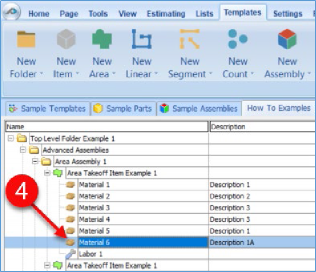
Another way to adjust the hierarchy of an item, such as Material 6, is to use the Main ribbon-bar arrow Adjust keys. The left and right Adjust arrows move the item left and right (up or down) in the hierarchy, and the up and down Adjust arrows keys move the item higher and lower in the list of items.

A shortcut to the Copy and Paste and Past as Sub-Item selections is available with a right-click menu. Figure 41-F shows the Copy, Paste, and Paste As Sub-Item options on the right-click menu when Material 6 is right-clicked on.
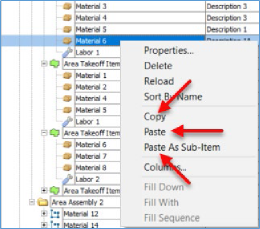
Double-clicking on Material 6 allows you to change the name of the item and alter other properties of the item. To change the name of Material 6, double- click on the Material 6 name, type the new name and click on Ok.
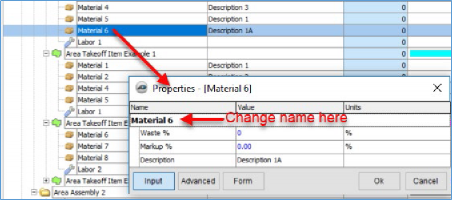
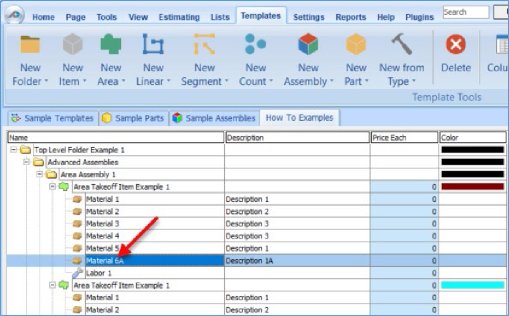
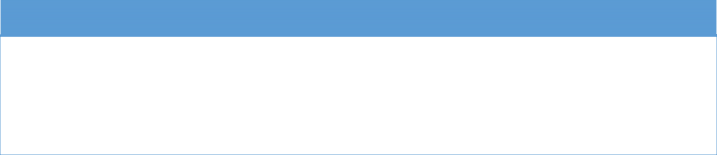
Disclaimer
Modifications that a user makes to templates, parts, and assemblies should always be tested and verified by that user to ensure quantities and calculations are accurate.
PlanSwift cannot verify the accuracy of modifications made to templates, parts and assemblies by the user.
 Copy and Paste Buttons Copy and Paste Buttons | How to Copy and Paste an Assembly  |
Related Articles
