There are times when you've taken off a page, and you determine that the same takeoff exists on another Page, but perhaps at a different height, or a different floor or ceiling material. Or perhaps, you drew the takeoff and a change comes in to the deck height or maybe you used the wrong Condition by accident. For example, let's say you are taking off a multi-story building and floors 2-8 all have 8' ceilings, but floor 9, which is the exact same layout, has 10' ceilings.
Use copying and pasting and the Reassign Takeoff functions in On-Screen Takeoff to make quick work of this!
Let's say we copied all the takeoff rom an 8' Page to the 10' Page. now all we have to do is reassign takeoff that was drawn with the 8' (height) Linear Condition to one that has a 10' Height.
Notes
If the Condition doesn't exist, or you are dealing with more than one Condition, follow the instructions in the next article to use the Duplicate and Reassign function.
You can only reassign to a Condition that is the same style such as a Linear to another Linear or an Area to another Area.
Reassigning Takeoff to an Existing Condition
To reassign an object to a different, existing Condition:
- Select the object or objects (not the Condition) that you want to reassign to a different Condition (see previous articles for a refresher on how to 'select' objects)
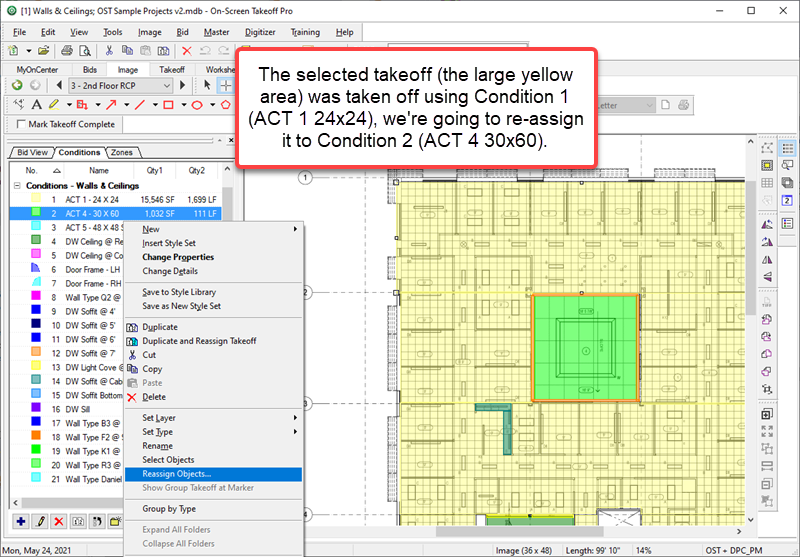
Next, there are two methods for re-assigning takeoff, whichever you prefer:
Using the Context Menu
In the Conditions List,
- Right-click on the Condition to which you want to reassign the takeoff objects (obviously, you cannot reassign a Linear takeoff object to an Area Condition or an Area takeoff object to a Count Condition...).
- Click Reassign Objects.
- Click Yes in the Confirmation dialog that appears to confirm that the object(s) be reassigned.
Using the Reassign Button
While the object(s) are selected,
- Click once on the Condition to which you want to reassign this takeoff (the takeoff objects remain selected and the Condition is highlighted)
- Click the Reassign Takeoff button

- Click Yes in the Confirmation dialog that appears to confirm that the object(s) be reassigned
Notice that the selected objects are associated with the selected Condition now.

To Reassign All the Takeoff for a Condition on a Page from one Condition to Another
- Right-click on the first (original) Condition, this opens the Context Menu.
- Click Select Objects - all takeoff objects for the particular Condition, on the current page, are selected (highlighted yellow).
- Right-click on the Condition to which the objects are to be assigned and choose Reassign Objects... or, click once on the Condition to which the objects are to be assigned and click the Reassign Takeoff button
 .
. - Click Yes to confirm.
Note
Reassigning takeoff only affects the takeoff objects on the current page. Repeat this process on subsequent pages as needed. Rotating and Spinning Takeoff Objects Rotating and Spinning Takeoff Objects | Duplicating a Condition and Reassigning Its Takeoff All At Once  |
Related Articles
