You can change your data storage properties or delete a location from within the Settings tab.
Adding, Changing, and Delete Data Stores in PlanSwift
- Click on the Settings Tab
- Click Data Storage in the left panel
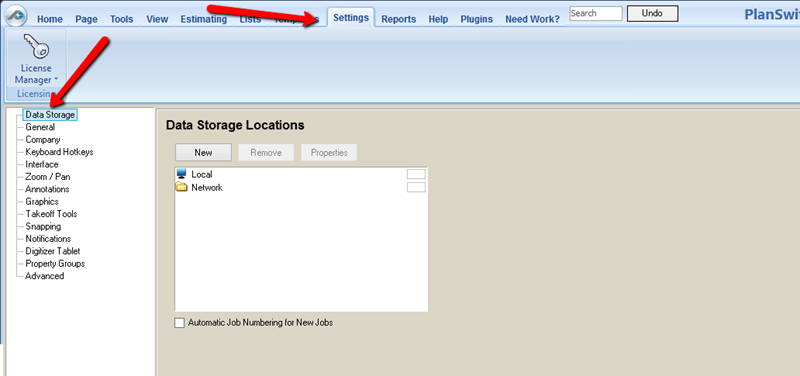
- Click on the New button to add a new Storage Location
- This opens the New Storage window where you can enter a name for the location and choose a destination for that new location. You can also select a color for the storage.
- Click Remove to disconnect from a Storage Location
- This does not delete the data or the folder at the Storage Location, it simply removes this Storage Location from PlanSwift (you won’t see it in the New Job or Open Job dialog boxes)
- Click Properties see the data location properties
- This opens up the Storage Location properties window

- Click the Advanced button to see even more information about a Storage Location
- Click the OK button to close the box and save any changes you made
 Configure PlanSwift to Connect to a Network Data Storage Location Configure PlanSwift to Connect to a Network Data Storage Location | Settings Tab - General  |
Related Articles
