Sometimes you need to use a "broader stroke" to select takeoff on a Page. Maybe you want to select all the takeoff for one or more Takeoff Items or even every piece of takeoff on the Page. Using the context menus and keyboard shortcuts you can do just that easily and quickly.
Selecting Objects Using the Takeoff Items Pane Context Menu
If you want to select every takeoff object on the current Page for one or more specific Takeoff Item(s)
- Select the Takeoff Item(s) in the Takeoff Items Pane (use SHIFT or CTRL to select multiple Takeoff Items)
- Next either:
- Right-click (if you are left-handed left-click) and select "Select Objects" or
- Press <Ctrl>+T on your keyboard or
- Click the
 button at the bottom of the Takeoff Items window
button at the bottom of the Takeoff Items window
Every object drawn with the selected Takeoff Item(s) is selected (highlighted) on the Active Page however takeoff on other Pages in the Bid even if those Pages are open in other Takeoff Windows is not selected.
Once the objects are selected you can do whatever you like with them (delete reassign copy move etc.).
Deleting Objects
Be careful not to click the Delete button in the Takeoff Items Pane toolbar if you are trying to delete takeoff objects. The delete button in the Takeoff Items Pane deletes the selected Takeoff Items(s) which deletes all takeoff objects on every Page in the Bid.
If you want to delete the takeoff objects that are selected click the Delete Takeoff button in the main toolbar or right-click within the Takeoff Window and select "Delete".
Using Ctrl+A to Select Objects
If you want to select everything on the current Page (every piece of takeoff and annotation) quickly
- Click within the Takeoff Window (where you see your plans takeoff and Annotations)
- Press Ctrl+A on your keyboard
Every takeoff object and Annotation is selected (highlighted) on the Active Page however takeoff and Annotations on other Pages in the Bid even if those Pages are open in other Takeoff Windows is not selected.
Active Window
Ctrl+A works in whichever Window or Pane has focus - for example if you clicked in the Takeoff Items Pane and then pressed Ctrl+A every Takeoff Item is selected. If a Takeoff Window has focus all takeoff and annotation objects within that Takeoff Window are selected.
What does "has focus" mean? It means the last place you clicked or hovered over long enough for the program to place the cursor there.
Be sure you are aware of what has focus before using Ctrl+A. - if your focus was on the Takeoff Items Pane or on a different Takeoff Window you may be deleting Takeoff Items or takeoff objects you do not intend to delete.
Warnings
Delete Verification!
Most takeoff edits (even deleting takeoff or most Annotation) are "undoable" meaning if you do something to a takeoff object that you did not intend you click the  button to return to previous state at least until you switch to a different Page.
button to return to previous state at least until you switch to a different Page.
However deleting a Takeoff Item is permanent and immediate and affects the entire Bid. All takeoff drawn with the selected Takeoff Item(s) on every Page in this Bid is permanently deleted - there is no 'Undo' available. Any time you delete a Takeoff Item you are required to confirm the action - please consider what you are doing before you click "Delete Takeoff Item(s)" in that confirmation prompt. You (or a coworker who may have been using that Takeoff Item without you knowing) can lose days or weeks of work if you click the  button without considering the consequences.
button without considering the consequences.
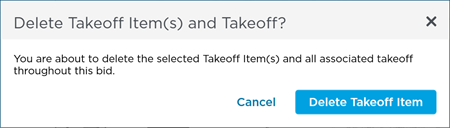
Deleting Named Views Punch Items and Typical Group Frames are permanent actions also - you are warned about the deletion do not confirm the action without considering the consequences - you can lose a lot of work if you click "Delete All".
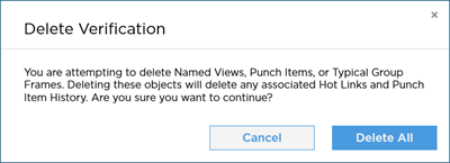
Suggestion
As a rule of thumb, when in doubt DON'T!
Related Articles
