You can print Condition Details and every program Tab (Bids, Conditions, Subs, Materials, etc.) as a Report.
Condition Details Report
Click the Print button on the bottom of the Condition Detail dialog to Print. This is similar to printing the Condition Tab, however, only the Current Condition can be printed.
_condition_dialog_box.png)
Field | Option | Description, What it is for, What it does... |
|---|---|---|
Print Selection | Current Condition | Prints the current condition only |
All Conditions | Available from the Conditions Tab only | |
Selected Conditions | Available from the Conditions Tab only | |
Options | Show detail items | Includes all the information in the Item Detail grid |
Show section markup totals | Includes information from the Section Markup Totals area | |
Show condition notes | Includes the Condition Notes | |
Orientation | Portrait (no Production) | Prints the Condition Detail in portrait mode without the Labor Production information. |
Landscape (Shows Production) | Prints the Condition Detail in landscape mode with the Labor Production information. |
Examples
The Condition Detail report can be printed in either Portrait or Landscape orientation - depending on if you need to see Production.
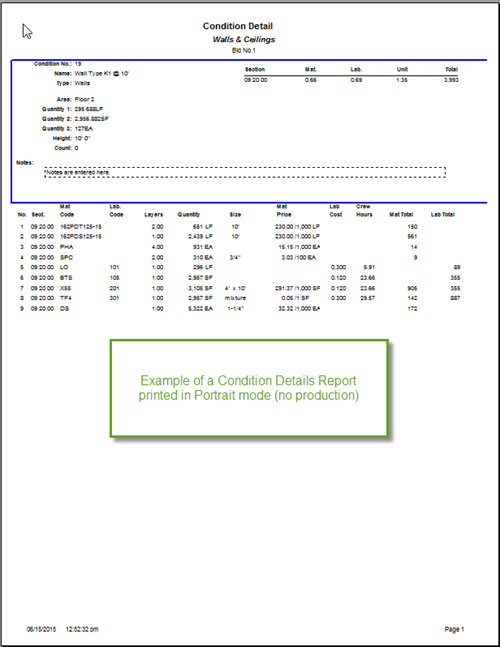
Condition Details Report - Portrait (no production)
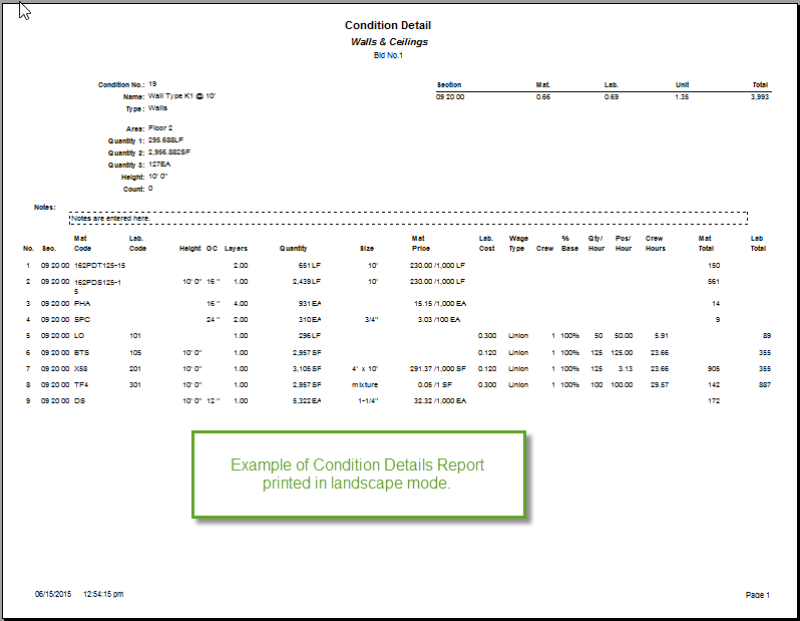
Condition Details Report - landscape (shows production)
In Preview Mode (enabled by default), the Condition Detail information can be exported to various file types. See Related articles for more information.
Printing and Exporting Program Tabs
Every program Tabs can be printed or exported to other programs such as Adobe Acrobat, Microsoft Excel
Acrobat, Microsoft Excel , or Word
, or Word using Print Preview.
using Print Preview.
In the example below, we showcase the Bids Tab, but printing and exporting can be performed on any Tab within Quick Bid although the Conditions Tab is slightly different and we will explain that Tab separately.
First, select the Tab to print or export, then click the Print Preview button ![]() - in this example, the Bids Tab Report displays.
- in this example, the Bids Tab Report displays.
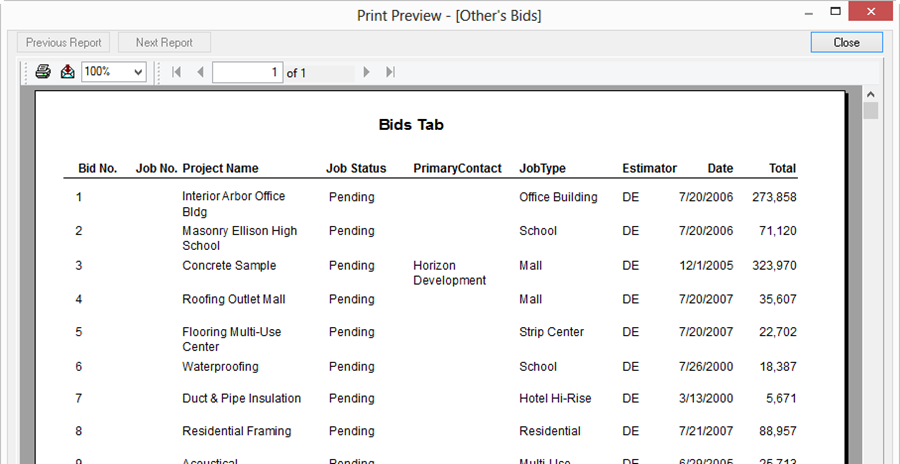
From this screen, an estimator can Print or Export the report.
Printing
To print a Tab report,
Click the Print button ![]() .
.
Adjust print settings in the Print dialog as necessary
Click OK
Exporting
To export a Tab report,
Click the Export icon ![]() in the upper left corner (looks like an envelope with an arrow pointing into it) - the Export dialog opens
in the upper left corner (looks like an envelope with an arrow pointing into it) - the Export dialog opens

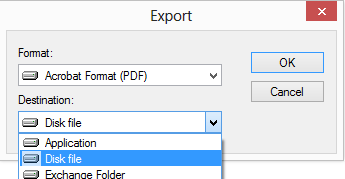
Select the Format to which the report is to be exported - the most common exports are to Acrobat (for e-mailing to General Contractor or Client), Excel, and Word
Select the Destination - the most common are Application and Disk File
- Application exports the information directly to the corresponding application - the application which supports the format must be installed and licensed (Word/Excel) on the computer
- Disk file saves the exported information to a file that is usable in the format selected (like a PDF or XLS file) - by default, the export file is saved to the computer's Temp directory - be sure to select a better location
Click OK - the Export Options dialog opens - choose which pages of the report to export and set other options as applicable
The Export Options dialog is different for each of the different Formats available
Click OK - the Choose export file dialog opens - browse to the location where the export file is to be saved
Click Save - the export is now saved in this location
Printing and Exporting the Conditions Tab
The Conditions Tab operates a little differently. From the Print Preview dialog, the following options are available:
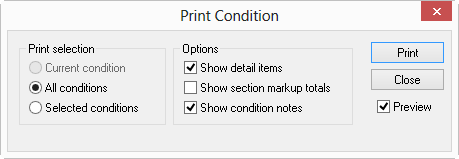
Field | Option | Description, What it is for, What it does... |
|---|---|---|
Print Selection | Current Condition | Available when Print Previewing Condition Details only |
All Conditions | Prints every Condition in the current Bid | |
Selected Conditions | First, you must select multiple Conditions on the Conditions Tab using the Ctrl or Shift keys and then you can print only the selected Conditions | |
Options | Show detail items | Includes the information in the Item Detail grid (the components that make up the Condition (Material and Labor) |
Show section markup totals | Includes Section Markup totals for the each Condition | |
Show condition notes | Includes the Condition Notes in the print out |
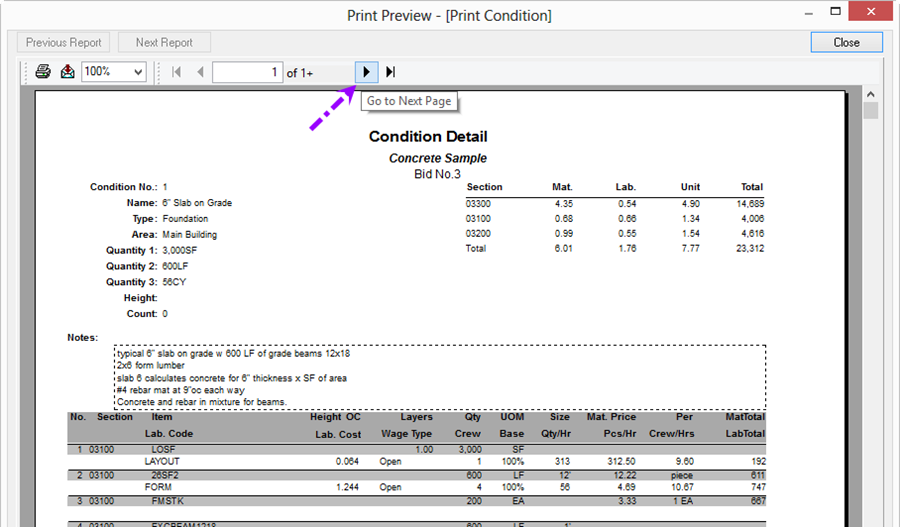
By default, the Preview option is selected so you can see the Conditions Report before sending it to a paper printer. In Preview Mode, the report may be exported using the steps above. We recommend that you always preview a report before printing to ensure accuracy and layout are correct.
Each Condition is printed on a separate page, use the arrow buttons to navigate to different Conditions.
Reports can be Printed (to paper or PDF) or Exported.
 Distributing Your Custom Reports Files Distributing Your Custom Reports Files | Printing and Exporting the Conditions Tab and Condition Details Reports  |
Related Articles
