You can generate a report of the Conditions Tab and individual or all Condition Details.
Condition Details Report
Click the Print button on the bottom of the Condition Detail dialog to Print. This is similar to printing the Condition Tab, however, only the Current Condition can be printed.
_condition_dialog_box.png)
Field | Option | Description, What it is for, What it does... |
|---|---|---|
Print Selection | Current Condition | Prints the current condition only |
All Conditions | Available from the Conditions Tab only | |
Selected Conditions | Available from the Conditions Tab only | |
Options | Show detail items | Includes all the information in the Item Detail grid |
Show section markup totals | Includes information from the Section Markup Totals area | |
Show condition notes | Includes the Condition Notes | |
Orientation | Portrait (no Production) | Prints the Condition Detail in portrait mode without the Labor Production information. |
Landscape (Shows Production) | Prints the Condition Detail in landscape mode with the Labor Production information. |
Examples
The Condition Detail report can be printed in either Portrait or Landscape orientation - depending on if you need to see Production.
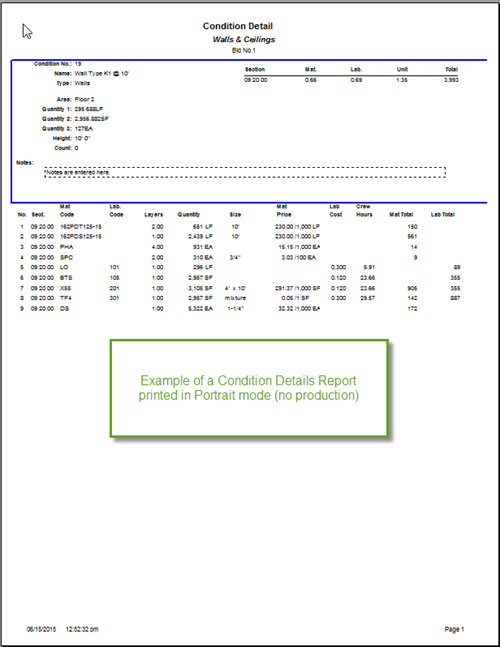
Condition Details Report - Portrait (no production)
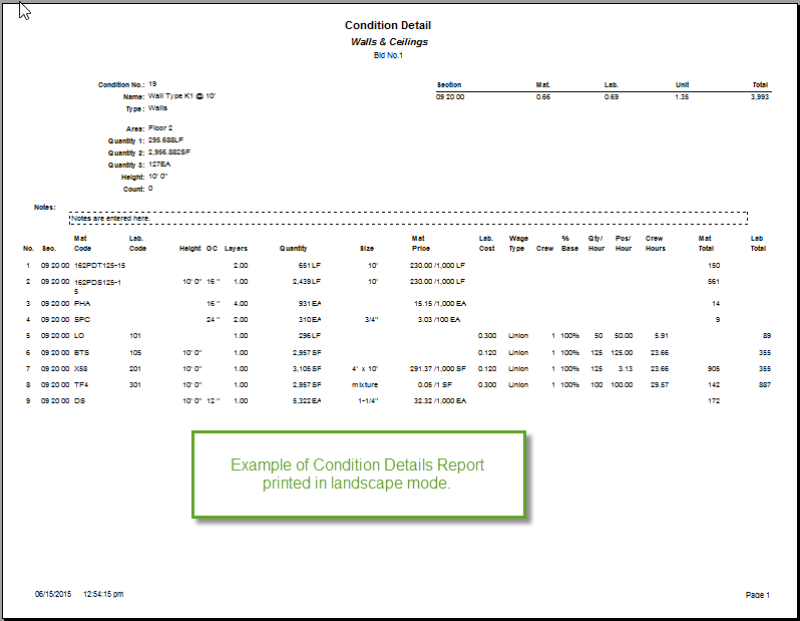
Condition Details Report - landscape (shows production)
In Preview Mode (enabled by default), the Condition Detail information can be exported to various file types. See Related articles for more information.
Printing and Exporting the Conditions Tab
The Conditions Tab operates a little differently from printing/exporting the other Program Tabs (which we cover in the previous article). From the Print Preview dialog, the following options are available:
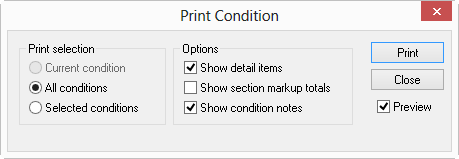
Field | Option | Description, What it is for, What it does... |
|---|---|---|
Print Selection | Current Condition | Available when Print Previewing Condition Details only |
All Conditions | Prints every Condition in the current Bid | |
Selected Conditions | First, you must select multiple Conditions on the Conditions Tab using the Ctrl or Shift keys and then you can print only the selected Conditions | |
Options | Show detail items | Includes the information in the Item Detail grid (the components that make up the Condition (Material and Labor) |
Show section markup totals | Includes Section Markup totals for the each Condition | |
Show condition notes | Includes the Condition Notes in the print out |
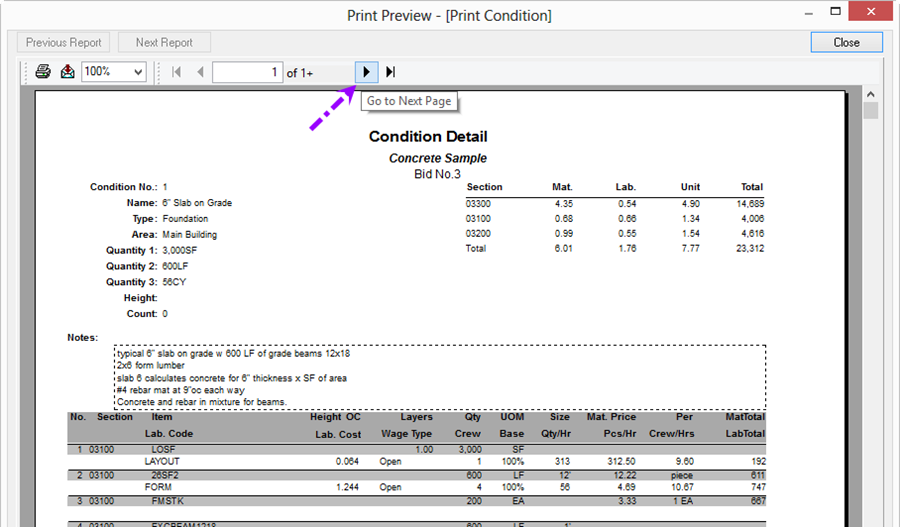
By default, the Preview option is selected so you can see the Conditions Report before sending it to a paper printer. In Preview Mode, the report may be exported using the steps above. We recommend that you always preview a report before printing to ensure accuracy and layout are correct.
Each Condition is printed on a separate page, use the arrow buttons to navigate to different Conditions.
Reports can be Printed (to paper or PDF) or Exported.
 Printing and Exporting the Bids, Equipment, Other, Subs, Markup Materials, Labor, and Payroll Tabs Printing and Exporting the Bids, Equipment, Other, Subs, Markup Materials, Labor, and Payroll Tabs | Printing and Exporting Bid Reports  |
Related Articles
