The way Typical Takeoff quantities are displayed on the Takeoff Tab changes a bit depending on how the Takeoff Tab is grouped (by Zone, Page, Area, and/or Type) and which option you select at the top of the Tab.
Select the "Takeoff + Typical Group/Area totals" option.
When the Takeoff Tab is not grouped by Area, each Condition contained within a Typical Group and the takeoff quantity within the Typical Group Frame is displayed at the top of the Tab with a light grey highlight. The Area column shows the name of each Typical Group.
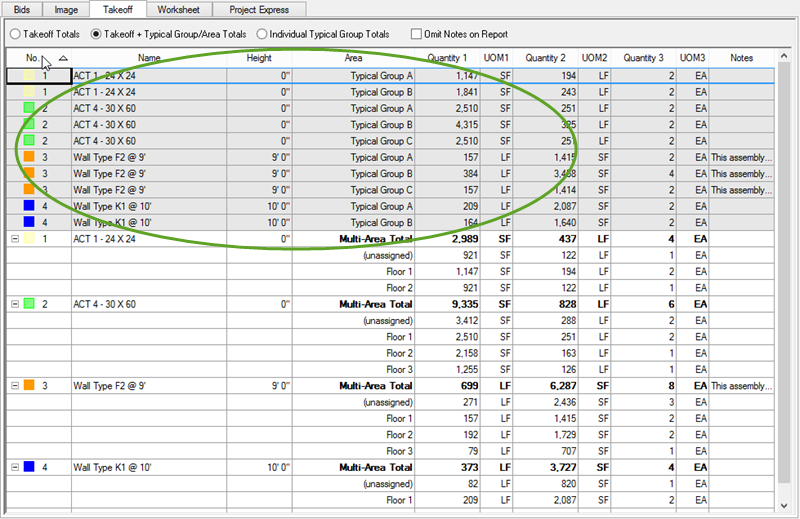
To see what is in each Typical Group, Group the Takeoff Tab by Area.
Then, each Typical Group is broken out as a header and the number of times this Typical Groups is used is shown in parenthesis next to the Typical Group name.

The quantities shown are the cumulative totals for the Conditions.
To see what is in a single instance of a Typical Group, click the "Individual Typical Group Totals" option...
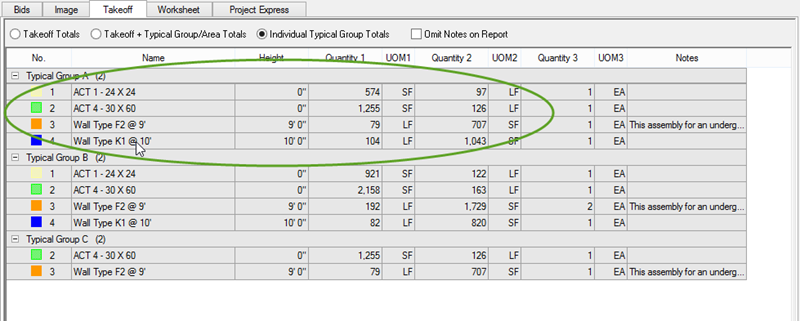
This view shows how much of each Condition is within the Typical Group frame.
Experiment with the different grouping and view options. You can also export this information and manipulate it in a spreadsheet program (such as Excel). See Related Articles for more information on exporting information from On-Screen Takeoff.
 How Typical Areas are shown on the Takeoff Tab How Typical Areas are shown on the Takeoff Tab | How Repeating Pages are shown on the Takeoff Tab  |
Related Articles
