In 3.98.18.03, we renamed the Worksheet Tab to Estimate Tab.
The Estimate Tab displays totals for all Conditions in the current Bid and is setup to allow very basic cost estimating. You can also use Excel or Quick Bid to price your Project, the options are discussed in the articles that follow.
The Estimate Tab shows you cumulative results for every Condition (used or not) in the Project (you can enter values manually for Conditions without takeoff).
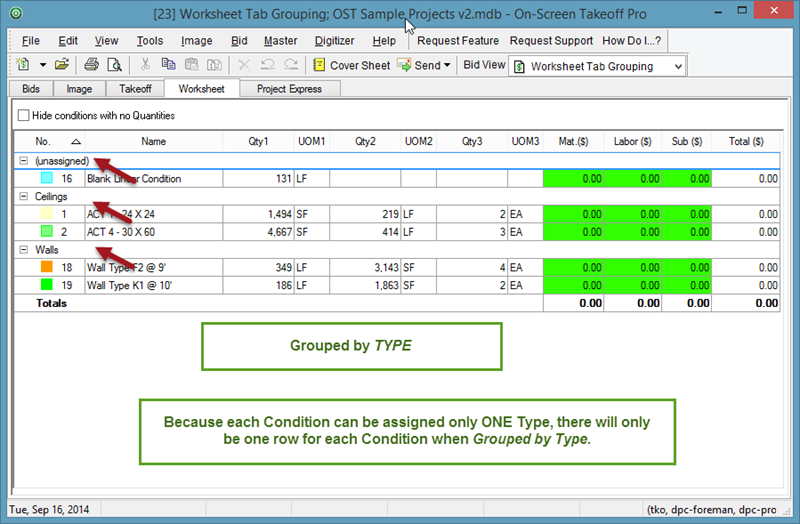
Key Components and Functionality
If you haven't used a Condition to draw takeoff, you can enter a known value on the Estimate Tab. See Related Articles for details.
The green columns are for basic cost estimating for Material, Labor, and Sub-contractor expenses. On-Screen Takeoff uses these values and Quantity 1 to calculate the Total column. To use a different value, change the Results specified in the Condition Properties.
To rearrange the columns select the header of the column to move and drag the column to the desired location.
To resize a column, click and hold on either side of the column header to bring up the Resizing icon ![]() . When the Resize icon comes up, drag the edge of the column to the left or right to achieve desired width.
. When the Resize icon comes up, drag the edge of the column to the left or right to achieve desired width.
Click the checkbox for "Hide conditions with no Quantity" if you want the program to hide all the unused Conditions in your bid (those with "0" values).
Deleting and Updating Conditions from the Estimate Tab
You can modify and delete Conditions from the Estimate Tab (see the next article for details on the Context Menu).
Deleting a Condition is permanent and immediate (cannot be 'undone'). Deleting a Condition deletes all takeoff associated with that Condition throughout the Project.
If you simply want to hide Conditions that haven't been used (yet), click the "Hide conditions with no Quantities" checkbox.
Do not rearrange the green columns on the Estimate Tab used to calculate Material, Labor, Subs, or Total costs. These columns are dependent on the location of the other columns to calculate correctly.
Saving Estimate Tab Pricing
When you save a Condition as a Style, its Estimate Tab pricing (if you are pricing your Bid using the Estimate Tab, of course) is not saved with the Style. We recommend using Template Jobs if you regularly use the same Conditions and Estimate Tab pricing for your jobs. See Creating Template Jobs for details.
 How Repeating Page are shown on the Takeoff Tab How Repeating Page are shown on the Takeoff Tab | The Estimate Tab Context Menus |
Related Articles
