In this article we are going to focus on grouping Rows (see Related Articles for details on using the Pivot Table Controls to create Column groups).
By default the grid is not grouped by Rows - the Grid shows every active Result for each used Takeoff Item in the Bid.
- "used" means there is takeoff associated with the Takeoff Item
- "active" means those Results that are marked to show in the Takeoff Items Pane - see Related Articles for more information on setting active Results.
The Summary Tab defaults to grouping Bid Areas into Column Groups. Sometimes though it may be beneficial to group by Rows especially if you want to see Bid Area and Page (Sheet) breakdown at the same time.
Creating Row Groupings
First be sure you click the  button so the screen grid is grouping Bid Areas into Column Groups.
button so the screen grid is grouping Bid Areas into Column Groups.
Next to add Page (Sheet) Grouping to the Default View we drag "Sheet" from the "Choose Fields..." box into the Row Groups box in the lower section.
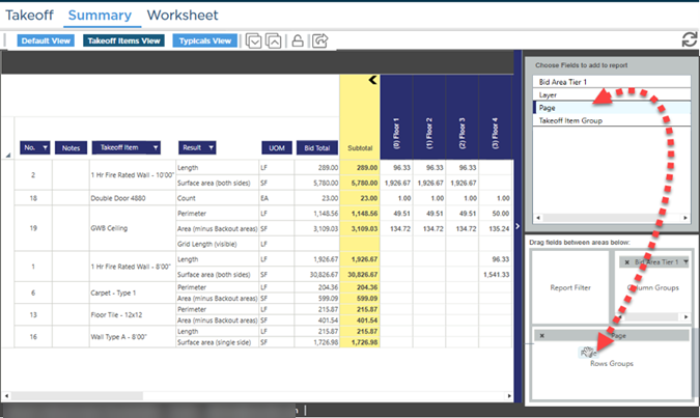
The grid immediately updates with your selected Row Groups.
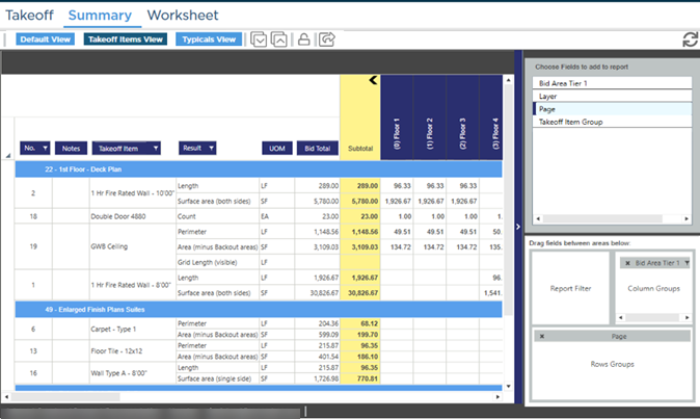
Adding a Sub-Group
Now as an example we will add a 2nd Row Grouping Takeoff Item Group.
Grab "Takeoff Item Group" in the "Fields..." box and drag down to the Row Group box in the lower section.
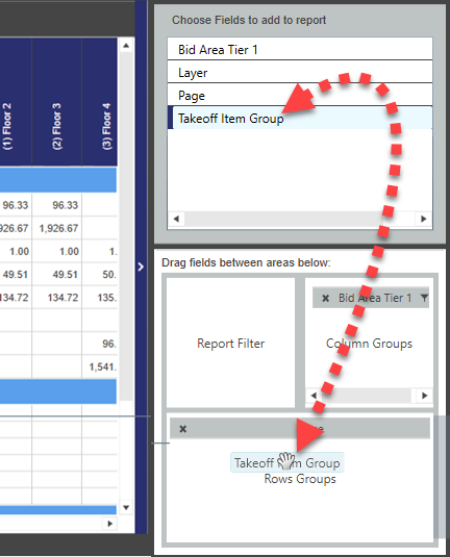
When Row Grouping by multiple fields the order in which you add the fields to the Row Groups box matters. The first field is your top Grouping the 2nd a sub-grouping of that top Group and so on. In our example we previously created the Row Grouping using Pages (Sheets) so the top Grouping is Page (Sheets). When we add "Takeoff Item Group" to the Row Groups it becomes a sub-group of Pages and each Takeoff Item Group is broken down under each Page Grouping. If you want to change the hierarchy of grouping just remove a field and re-add it to the Row Groups box to make it a Sub-group of what is already there.
The grid does not expand the 2nd Field groups after you release the mouse button. This is by design to keep the screen from becoming a mess. You can see the secondary grouping by clicking the plus sign next to one of the 1st Level groups to expand it.
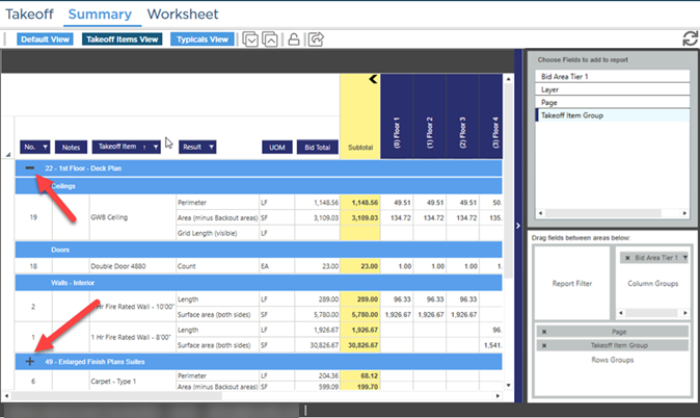
Although you can keep adding Row Groups to the grid, we caution you that you can make the data so granular it becomes unusable. One or two Row Groups should be sufficient to break out your takeoff Results in a way that will make sense to you and anyone else viewing your bid.
Filtering Grouping and Resetting
You can put Filtering Column Grouping and Row Grouping (see Related Articles) together. Experiment with the results but understand you can filter and group your data so much that it becomes unusable.
If you get to a point where you cannot make sense of the Summary Tab just click the  button at the top of the screen to reset the grid to defaults and start filtering/grouping again.
button at the top of the screen to reset the grid to defaults and start filtering/grouping again.
Related Articles
