To create an export for specific Bid Area(s) or Typical Area(s), use the "Areas/Typical Areas to allow" section of the Bid Exports dialog box.
First, open the Bid Exports dialog box by clicking the Exports button...the Bid Exports dialog box opens.
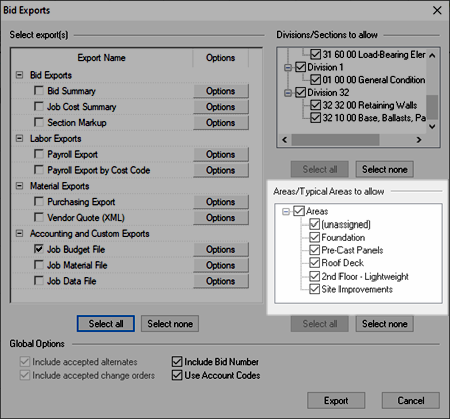
Click the Options button for the export (in this case, the Job Budget File for import into an Accounting application) the Modify Options... dialog opens.
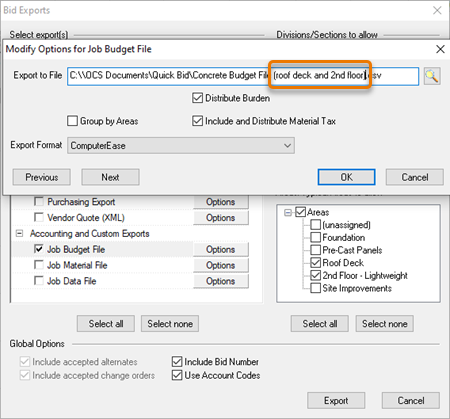
In the Export to File box, edit the name to include the Area(s) selected for this export (do not change the extension of the file).
Click the OK button, the options dialog closes.
On the Exports dialog box, click the Export button to generate the output file (it gets saved
Repeat these steps for each Area or group of Areas to break out. Then, simply import these into your Accounting package per the manufacturer's instructions.
Use the same principle for exporting selected Sections/Divisions.
Note
For assistance importing an Accounting or Material export into your Accounting package, please contact the vendor or manufacturer of your Accounting program.
 Global Export Options Global Export Options |
Job Budget Exports  |
Related Articles
