Our developers worked with Explorer Software (formerly known as Conac) to determine what was needed to import the information into their software.
Caution
Although the Bid, Labor, and Material Exports are available to any licensed user, the Accounting and Custom Exports are only available to users under a maintenance subscription.
If you've allowed your maintenance subscription to expire, you can renew easily by clicking File > Check Authorization and clicking the Renew link.

That link opens the MyOnCenter customer portal where you (or whoever can pay the invoice) may renew your maintenance subscription.
You can also contact Customer Success to discuss renewing your maintenance subscription.
<Note
On Center Software does not provide assistance with importing the Budget File into your Accounting package. Accounting packages are very complex and the vendor of your particular Accounting package is best equipped to support it.To export the budget to Conac Accounting software,
- Click the Exports button on the Bid toolbar
- Select Job Budget File
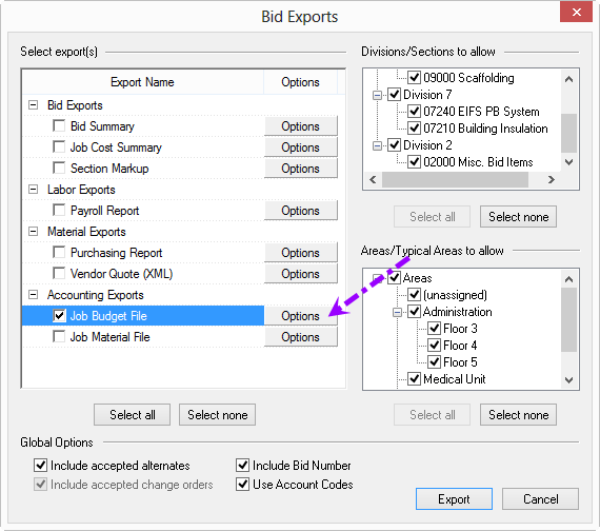
- Click the Options Button next to "Job Budget File" - the Modify Options for Job Budget File dialog box opens
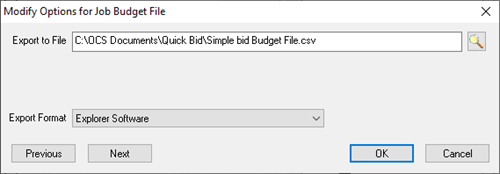
- From the Export Format drop down, select "Explorer Software Accounting" (exports to a CSV file)
- Select the options and filename/location where the export file is to be saved
- Click the OK button to return to the Bid Exports screen
- Click the Export button (your file is not generated until you click the Export button)
For assistance importing a budget file into Conac Accounting Software, please consult your Conac Accounting Software User Guide - this company is no longer in business and our Support Department has no information on any support options available.
Export Column Definition
Column headers are not included in the export.
| Column # | Column Value |
|---|---|
| 1 | 1 |
| 2 | The Quick Bid bid number (from the Cover Sheet) |
| 3 | Section Number |
| 4 | If Use Account Codes is not checked: <Cost Code>If Use Account Codes is checked: <Account Code>If Cost Code does not have an assigned Account Code: <Cost Code> |
| 5 | 0 |
| 6 | Cost Category (Material, Labor, Other, Equip, Subs) |
| 7 | Cost Code Description |
| 8 | Account Code Description (if used) |
| 9 | Quantity |
| 10 | Unit of Measure (LF, SF, CY, etc.) |
| 11 | Labor Hours |
| 12 | Net Amount + Overhead + Profit/Tax/Burden |
Export Example
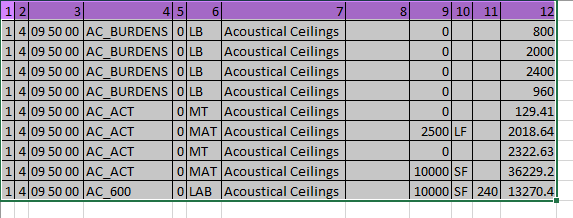
Related Articles
