Now that you've selected the workbook you want to link this bid to, you must link each Condition Quantity result to a specific cell or named range in that workbook.
If you are working in a Project that includes a Base Bid and Child Bids (Alternates and Change Orders), each bid’s Condition Result (that you want to send to Excel) must be linked to a cell or named range in Excel. Linking a Condition in one bid does not link that Condition in any other bid within the same Project.
Cell or Named Range
First, you need to decide if you will use explicit cell references or named ranges to connect On-Screen Takeoff to Excel:
- Microsoft Excel (cell) - designates a specific cell to which a Condition Quantity Result is linked - uses the cell’s absolute location (i.e. Sheet1, (Cell) A3 or Sheet2, (Cell) Q27). If you make any changes to where cells are in the spreadsheet (adding rows or columns, for example), On-Screen Takeoff will still place data in the specified cell (for example - if you specify a Result is to populate cell "A1" in your spreadsheet, if you add a row or column to your spreadsheet, On-Screen Takeoff will still push the value to cell "A1".
- Microsoft Excel (name) - On-Screen Takeoff creates (defines) a "named range" in Excel and the Condition Quantity is linked to that named range. Because the Condition quantity is not linked to a specific cell (such as A2 or Q27), if you make changes to the spreadsheet (such as adding or rearranging rows/columns), the Quantities are still sent to the correct location in the spreadsheet.
You must have a fully-licensed version of Microsoft Excel installed on your PC to use "Price using Excel". Student, Home, and any trial editions cannot be used. Excel is neither provided, sold, or supported by ConstructConnect nor included with On-Screen Takeoff. Check current System Requirements, for currently supported versions of Microsoft Excel.
Linking a Condition Quantity Result to Excel
- Click on the Takeoff Tab or the Estimate Tab
- Select a Condition
- Open the Condition Properties (the Results you've select will likely be different than the example below)
- Click on the Link icon
 - this opens the designated spreadsheet (or brings it to focus if it is already open)
- this opens the designated spreadsheet (or brings it to focus if it is already open) - Locate the cell to which you want On-Screen Takeoff to send Quantity Results
- Double-click the cell and a reference to that cell or the named range is placed in the appropriate Results box in On-Screen Takeoff
Excel minimizes and On-Screen Takeoff Condition Properties dialog box regains focus.
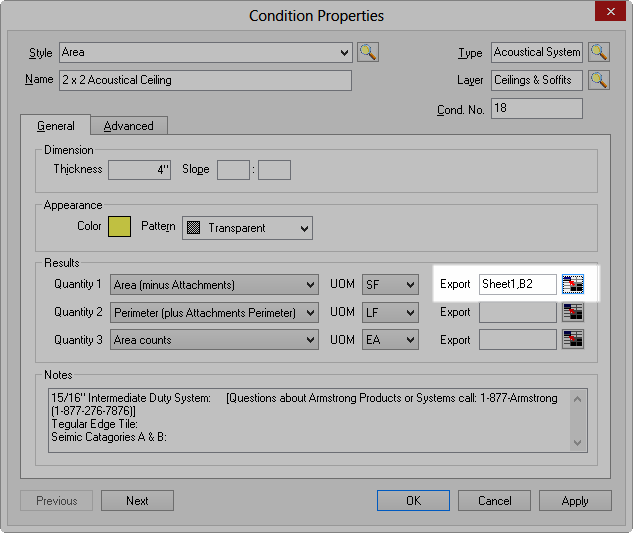
Results after linking to a "Cell"
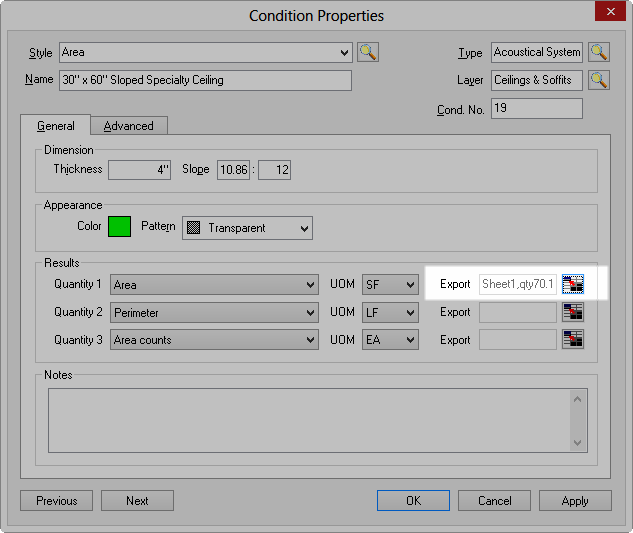
Results after linking to a "Named Range"
Notice once a cell is assigned, the Export field is greyed out and cannot be modified although you can click the Link button again to update the mapping (you just cannot type within the field).
Repeat this process for each Result in each Condition in the Bid.
Once completed, hit the F9 button on your keyboard or click Bid > Refresh Worksheet to send the values from On-Screen Takeoff to Excel.
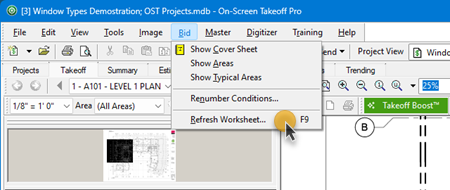
You must do this after making any changes in On-Screen Takeoff that change the Condition Results (drawing or deleting takeoff, changing Typical Groups, Areas, or Pages, etc.)
Even though you are creating a link while viewing a particular Page in your Bid, the values sent to Excel are for the cumulative Condition Quantity Results for the entire bid (Base Bid, Alternate, or Change Order) (those cumulative Results displayed on the Summary and Estimate Tabs. There is no breakdown by Type, Area, Zone, or Page when exporting to Excel - the entire Condition's value is exported to the linked spreadsheet. If you need to break out your estimate, may we suggest using Quick Bid?
 Price Using Excel - Selecting the Workbook Price Using Excel - Selecting the Workbook | Price a Bid using Quick Bid (Interactive Bids)  |
Related Articles
