To print all pages in your project on which you have drawn takeoff,
On the Image Tab,
- Click the Print button
 - the Print Preview window displays
- the Print Preview window displays
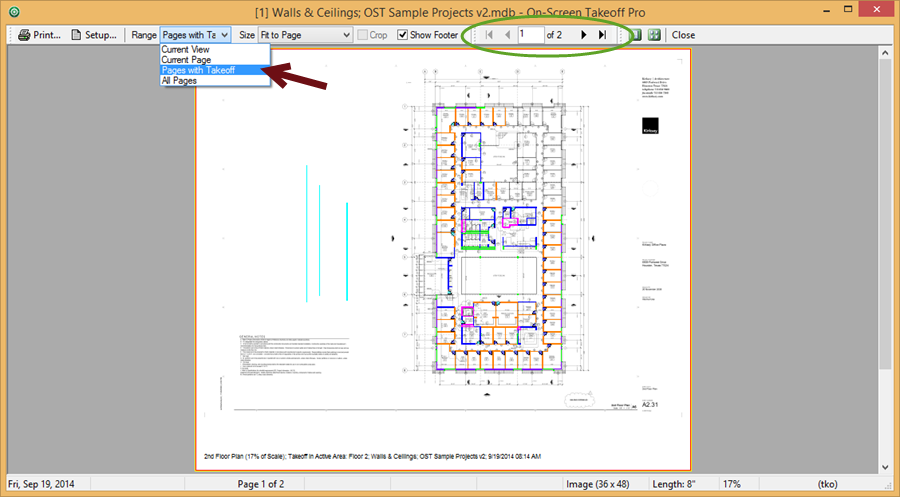
- Set the Range to "Pages with Takeoff"
- Select the Size/Scale - to print to Scale (full-size), choose 100%
- Click the Print button
 - the Windows Print Window opens
- the Windows Print Window opens - Make any necessary changes to the Printer Properties
- Click Print
Note
On-Screen Takeoff does not classify Annotation (dimension lines, named views, etc.) as "takeoff". To print pages that do not include takeoff, simple create a dummy Count Condition and mark each page to print.
Caching multiple pages may take a minute or two, depending on how many pages contain takeoff and your computer's available resources.
 Printing the Current Page Printing the Current Page | Printing All Pages in a Bid  |
Related Articles
