You can save pricing information with your Takeoff Item Template so that a Takeoff Item includes pricing automatically when you use the Template in the future.
When you save a Takeoff Item from a bid that includes pricing (whether your priced it within the Takeoff Item Properties or the Worksheet Tab), that pricing is saved along with the Template. You can also add pricing to any Takeoff Item Template and that pricing is included in any Takeoff Item created from the Template.
Adding Pricing to a Takeoff Item Template
Locate the template to which you want to add Material Labor Equipment Subs or Other pricing then click the  button
button
In the Takeoff Item Template Properties dialog box click on the Results tab and then click the "Pricing" tab.
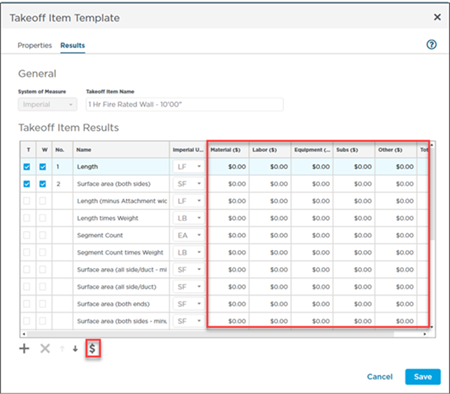
Enter your unit cost values based on the selected UOM for every Result you want priced. You do not need to price every Result just those you use for estimating.
You can return to this screen anytime you want to update the Template's pricing and affect Takeoff Items created after making those changes.
Overwriting/Updating a Template
When you are working in a bid and attempt to save a Takeoff Item as a Template if a Template already exists with the same name you are prompted to overwrite.
If you click Overwrite any changes including updates to pricing are saved.
If you do not want to overwrite the saved Template click Cancel change the name of the Takeoff Item Template and then save it.
Related Articles
