If you use Project Express to send/receive OSP Bid Packages to share Comments, there are a few instructions to make things easier for you:
Change to Importing OSP Bid Packages!
If you have been using On-Screen Takeoff's OSP Bid Packages (*.osp) for a while (prior to version 3.98.07.58), you may be used to the way On-Screen Takeoff always overwrote the existing Project/Bid when you imported an OSP file into a database containing an earlier copy of the Project/Bid. That was the desired action previously because we assumed you always wanted the most current copy of the Project/Bid in your database.
However, that doesn't work so well when you are working with Comments, a major feature introduced in OST 3.98.07.58. We assume you will use Comments as a sort of "Conversation" to collaborate with other users. In that case, you'll likely be sharing the Project/Bid back and forth with one or more other users - each possibly performing some work in the Project/Bid. Overwriting, by default, means you would lose your work in deference to whatever is contained in the Bid Package. So, beginning in OST 3.98.07.58, and going forward, when you import an OSP Bid Package into a database that already contains a copy of this Project/Bid, you will be prompted to create a New Bid (default action) or Overwrite existing.
OST Takeoff files (*.ost) do not include Project Comments, only OSP Bid Packages include Comments (optionally).
Sharing Comments Using an OSP Bid Package
Sending Project Comments via Project Express
The recommended method for sending/receiving OSP Bid Packages is via On-Screen Takeoff's built-in file sharing utility, Project Express. We covered Project Express earlier in this chapter (see What is Project Express and What Can I Do With It? for details). Below, we'll just cover the mechanics of sharing Comments between User 1 and User 2 using Project Express, not the process of using the Project Express utility.
Even though you use an e-mail address to address a Project Express transfer, the file itself is not sent via e-mail - only notifications are sent via e-mail, the actual file is transferred through the Project Express service.
User 1
Starting with a Project/Bid in which you have already done some takeoff and created some Comments...
- Step 1 - Click the Send button on the main toolbar and then via Project Express (see Sending Projects and Project Updates using Project Express)
- Step 2 - When creating the Bid Package, select either "All Pages" or "Pages with Takeoff and Comments"
- Step 3 - Enter User 2's e-mail address and the Subject, if necessary
- Step 4 - Send the Bid via Project Express
User 2
Using the same version of On-Screen Takeoff as User 1, with a Takeoff license, on maintenance...
- Step 5 - Receive the Project/Bid via Project Express and import it
- Step 6 - During import process, because this is the first time you are importing the Project/Bid, you won't get a warning/option message, the Project/Bid is imported into the active database
- Step 7 - Review the Project/Bid, especially the Comments
Comments are not considered “takeoff” so the Page Navigator’s icon does not turn blue when you add Comments to a Page. To make it easier for you to see which Pages have Comments on them, create a “dummie” Count Condition and place a Count on each Page that has a new Comment. This way, you don’t have check every Page in your Project/Bid to see if it has Comments - just those with that particular Count Condition (you can use the Summary Tab, grouped by Page to see which Page(s) have that Count Condition on them).
- Step 8 - Add your takeoff, comments, annotations to the Bid and then follow Steps 1 - 4 to send the Bid back to User 1
This is your "Working Copy" of the database. Use it for takeoff, annotations, etc., but not for Comments.
User 1
You can do this one of two ways, use the same database and create a new Project/Bid, or create a Project/Bid just for importing Bid Packages, so you can then decide what to do with them. See Related Articles for details on creating a new database, we are going to assume you'll create a new Project/Bid in your existing database.
- Step 9 - Click Refresh on the Project Express Tab to download the update from User 2
- Step 10 - When you are shown the following prompt, select "Create New Bid"
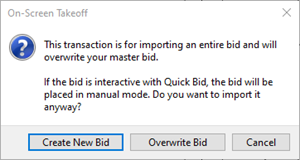
Do not select "Overwrite"! You will lose any work (takeoff, annotation, comments) you have done in the existing Project/Bid since the last time you sent it to User 2.
- Step 11 - After the new Project/Bid is created, open it and review any Replies, updated takeoff, or annotations User 2 has added
- Step 12 - Copy and paste any takeoff or annotations your colleague added into your existing, working Project/Bid
- Step 13 - Label the copy of your Project/Bid <Project/Bid Name> Comments and use it going forward only for sending/receiving Comments
User 2
- Step 14 - When you receive another OSP Bid Package for this same Project/Bid, allow On-Screen Takeoff to create ONE new Project/Bid and use that one as your "Comments" copy
Users 1 and 2 - perform all your takeoff and annotations in your individual "Comments" copy of your Project/Bid and copy and paste each other's work into your working copy of the Project/Bid. Comments will remain outside the main Project/Bid, but your takeoff and annotation work will be isolated from changes made to the Comments Project/Bid.
Sending Project Comments via e-Mail
Follow the instructions above but replace Project Express with your own e-mail program. Mind you, any one file larger than 10 megabytes is likely to be blocked by your e-mail system.
 Replying to a Comment Replying to a Comment | The Comments List  |
Related Articles
