The Live Link Add-in has been discontinued by ConstructConnect effective 6/1/2023 and can no longer be downloaded or installed. If you are already using Live Link it will continue to function for some time although we no longer provide support for this feature.
You can link multiple cells to the same Takeoff Item Result. This is especially handy if you want to calculate different materials or labor off the same Takeoff quantity.
Linking More than One Cell to the Same Takeoff Item Result
In the screenshot below we want to use the same "Length" result for each cell we're just going to apply different pricing to the same value.
Linking One Cell At a Time
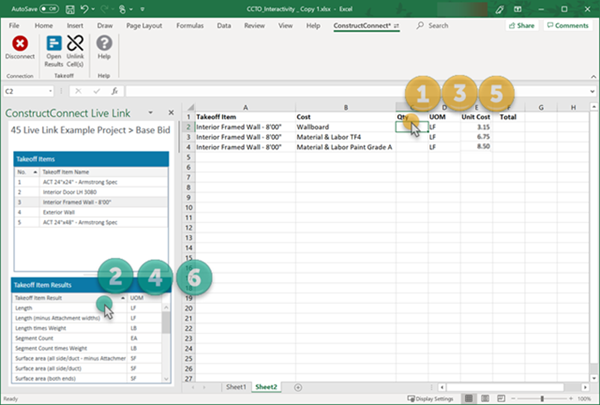
- Click once in the first cell
- Double-click the Result you want to link to that cell
- Click once in the next cell where you want to insert that Result
- Double-click the Result
- Click once in the last cell
- Double-click the Result to create the last Live Link.
There is no effect on your takeoff when you link a result to multiple cells and the great thing when you update your takeoff (in CC-Takeoff) all linked cells update automatically.
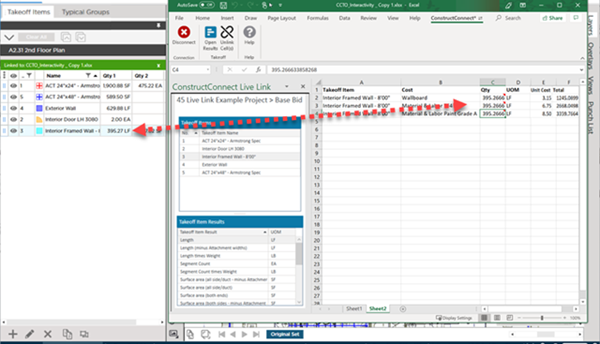
If you realize you linked a cell (or cells...) to the incorrect Result it is easy to link to a different Result.
Linking a Group of Selected Cells to the Same Takeoff Result
The one-by-one method works best if the cells are not adjacent. However you can also select multiple cells in your workbook and link them all to the same Result in one step.
Just select the cells and double-click on the Result. Excel creates a Live Link to the same Result in each cell. You can change or delete one without affecting the others.

Related Articles
