The Live Link Add-in has been discontinued by ConstructConnect effective 6/1/2023 and can no longer be downloaded or installed. If you are already using Live Link it will continue to function for some time although we no longer provide support for this feature.
There may come a time when you want to remove the Live Link from one or more cells (without deleting those cells or creating a different Live Link).
Unlink
You can click the Unlink button on the ConstructConnect Live Link Ribbon bar or you can right-click on the selected cell(s) and select ConstructConnect > Unlink.
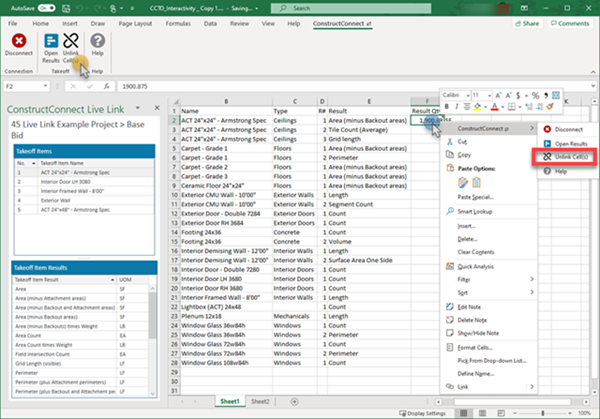
This clears the Live Link completely from that cell.
Delete a Cell
If you delete a cell you delete the Live Link associated with that cell. You can then connect the cell that moves into its position to a new Result if you choose.
Remember though when you delete a cell in Excel adjacent cells move vertically or horizontally - this affects the position of other cells in your spreadsheet but would not affect those cells' Live Links.
Also remember that if you simply delete the contents of the cell or enter a manual value/formula the next time the workbook refreshes that cell's contents are overwritten with the Live Link results.
Delete a Sheet
If you delete a sheet from a workbook you're deleting all the cells in that sheet which effective deletes any Live Links stored on that sheet.
The workbook itself remains connected to whatever Bid it was connected only the cell links are deleted.
When you click the "Connect" button again you see the Takeoff panel you are not prompted to choose a different Takeoff Bid.
Congratulations!
That's it! That's the last article in the ConstructConnect Takeoff User Guide!
Be sure to check out Frequently Asked Questions and Training Materials for more information.
Related Articles
