For ConstructConnect Project Intelligence Pro subscribers, Bid Center now includes a new Card (Kanban) view that improves team collaboration and communication, and makes it easy to prioritize your active projects. Each card shown below represents a single project, collectively representing your invitations to bid (ITBs); subscription projects from ConstructConnect that have been added to your Bid Center; and projects added by anyone in your organization.

Each card also features high-level information about that project to help you sort and prioritize your bid pipeline, specifically:
-
Project Name
-
Location
-
Bid Date
-
Start Date
-
Company*
-
Project Phase
-
Project Assignee
-
Source**
-
Documents
-
Notes
*In this field, ITBs or custom projects reflect the name of the company that sent you the original invitation. Subscription projects will show the company name as “Public”.
**The source field indicates where the project originally initiated (i.e., ITB, Subscription, Custom, Shared).
Watch this video to get a quick overview of all of Card View’s capabilities.
Accessing Project Documents / Attachments
For those projects with documents attached, you will see a Document icon on its corresponding card. By hovering over the Document icon, you will see the types of attachments for that project. Click on the icon to view the documents in more detail (a new window will open).

Customizing and Sorting Cards
You can customize your cards to display as much (or as little) information as you need to quickly make a decision about that project. Start by clicking on the Customize Card Data icon in the top-right hand corner of the main navigation bar. This will open a new menu of all the information fields that you can choose to display on your card. Next, click on the fields you wish to include (or deselect). Click Close when you are done. The system will automatically update all your cards with your new selections.
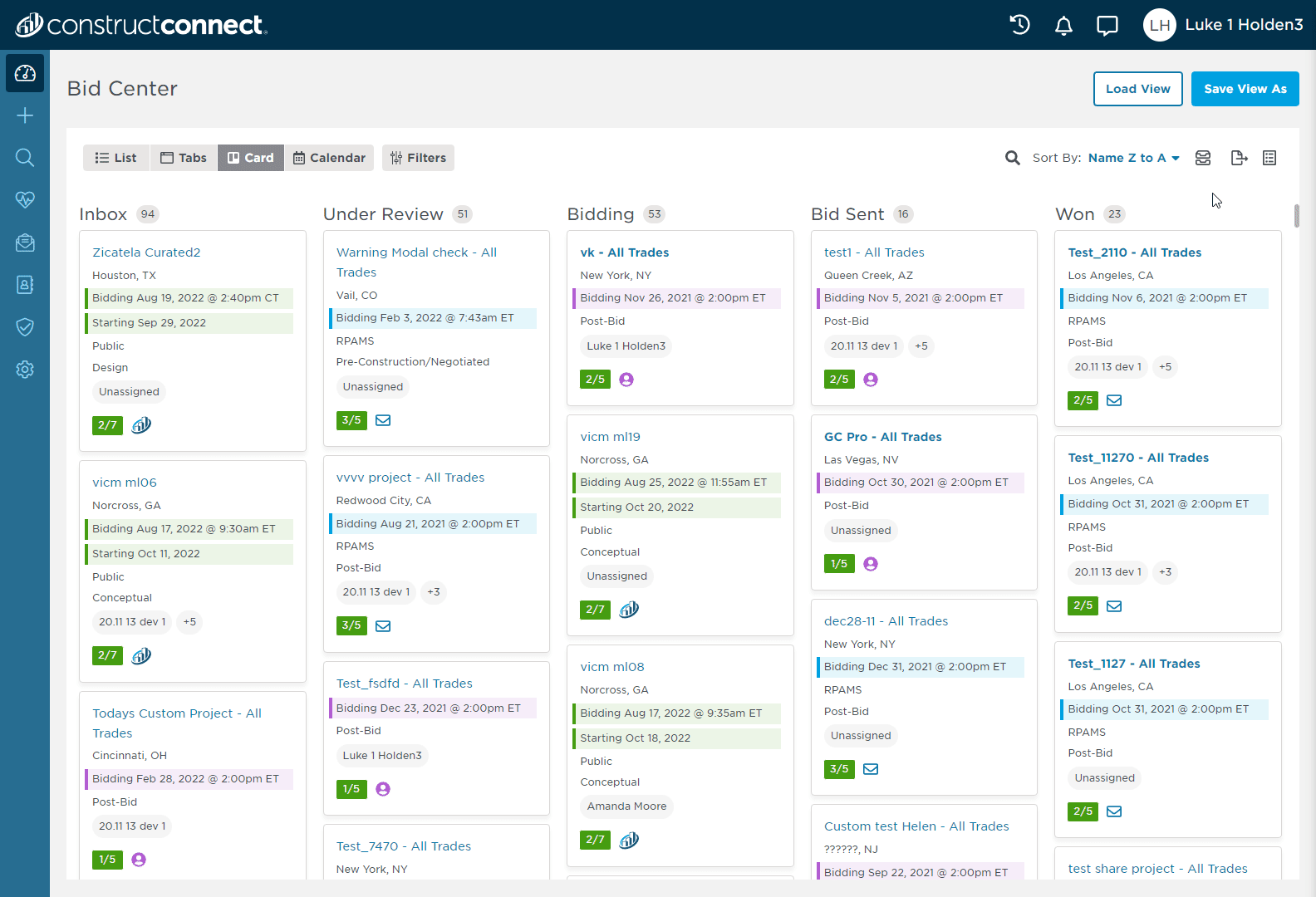
If you wish to return to having all the above fields appear on your cards, simply click on the Customize Card Data icon again. When the menu opens, click on the Reset to Default button at the bottom left of that menu, then click close. This will overwrite any adjustments you made to these settings.
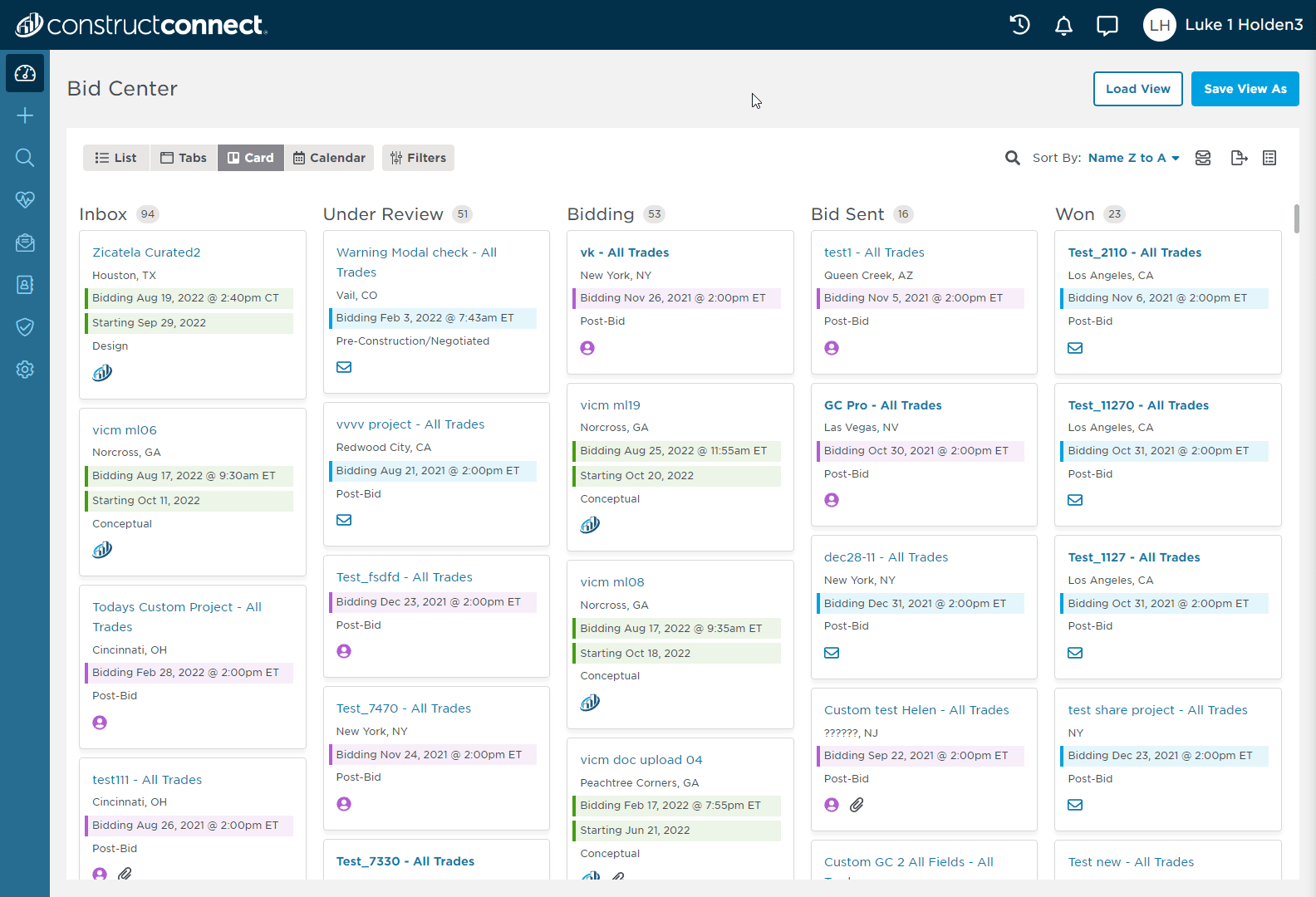
You can also sort each of the stages in your active bid pipeline by either Name (A to Z or Z to A) or Bid Date (Descending or Ascending) in the Sort By drop-down menu in top-right hand the right corner of the main navigation bar.

After you have selected your card data and sort preferences, click Save View As to make it easier to get to your working view the next time you login to the system.
You can use the Filters menu to locate projects by assignment to a particular person or to find projects as yet unassigned, or by location, key project events, or building use.
 note
note
Note:
-
Filters are applied to each tab except the Inbox tab.
-
All cards are automatically updated with the results with each filter selection.
-
Click Clear All at the top of the menu to clear all selections.
Note:
-
Filters are applied to each tab except the Inbox tab.
-
All cards are automatically updated with the results with each filter selection.
-
Click Clear All at the top of the menu to clear all selections.
The following table describes the filtering options you can apply in more detail.
| Option | Description |
| Assigned | When you use the Assigned filter, you will see projects that have been assigned to people within your organization, including yourself. You can also see which projects have not yet been assigned. To use this filter, click on the box next to one or more names to display the projects for the selected employees. There are no limits on how many people you may choose. |
| Location | The Location filter allows you to check projects within your geographical area (maps to your profile settings) or by a specific zip code. To use this filter, either click on the box next to the Profile Service Area field or enter a zip code you wish to search in the search box. If you wish to expand your search further, you can also do national or international searches (Canada only) by county, state, zip code or country by clicking on the Select Counties or State / Province link in the filter menu. This will open a new pop-up window (shown below) where you can enter the relevant search criteria.  If you wish to further refine your search, click on the Select Profile Service Area button (shown above). This will ensure that your search results align to your pre-determined geographic search area, according to your Bid Center profile. |
| Events | Use the drop-down list within this filter to select your bid date search criteria.  |
| Building Use | Filter your projects according to the end build / functional use of the building. Click on Show More to see the full list of filtering options. |
Related Articles
