Our developers worked with Sage to determine what they need to use our export.
If you are looking for information on the Sage Master Builder export, see Related articles.
Caution
Although the Bid, Labor, and Material Exports are available to any licensed user, the Accounting and Custom Exports are only available to users under a maintenance subscription.
If you've allowed your maintenance subscription to expire, you can renew easily by clicking File > Check Authorization and clicking the Renew link.

That link opens the MyOnCenter customer portal where you (or whoever can pay the invoice) may renew your maintenance subscription.
You can also contact Customer Success to discuss renewing your maintenance subscription.
<Note
On Center Software does not provide assistance with importing the Budget File into your Accounting package. Accounting packages are very complex and the vendor of your particular Accounting package is best equipped to support it.To export the budget to Sage-Timberline Office Estimating/Accounting software,
- Click the Exports button on the Bid toolbar
- Select Job Budget File
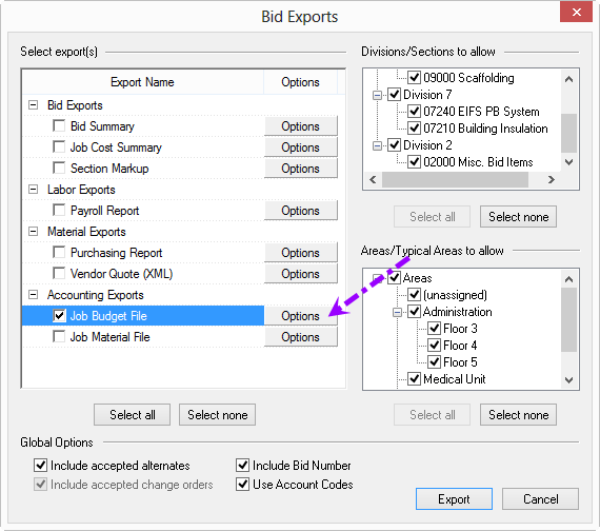
- Click the Options Button next to "Job Budget File" - the Modify Options for Job Budget File dialog box opens

Material Tax
This Accounting Export includes options called "Distribute Burden" and "Distribute Tax":
- When checked, Labor Burden/Material Tax is rolled into the Labor or Material Cost Code from which it is derived.
- When unchecked, Labor Burden/Material Tax shows as a separate line up, with the same Labor or Material Cost Code, but with a different Category Code (LB/MT instead of L/M, by default).
- From the Export Format drop down, select "Sage-Timberline Office" (exports to a jce file, proprietary to Sage)
- Select the options and filename/location where the export file is to be saved
- Click the OK button to return to the Bid Exports screen
- Click the Export button (your file is not generated until you click the Export button)
The Budget File export allows you to create a Budget in Sage Timberline Office, based on the final Bid information from Quick Bid. For assistance importing a budget file into Sage Timberline Office, please consult your Sage Timberline Office User Guide or Sage Software's support.
Export Column Definition
Column headers are not included in the export, they are included below for annotation purposes only.
| Column # | First Row | Second Row | Column Value |
|---|---|---|---|
| 1 | ; | * | C for Cost Code Rows When Group by Areas is checked: E for Group Header Rows |
| 2 | <Bid Name> | <Job Number> If <Job Number> is blank: <Bid Number> | If Use Account Codes is not checked: <Cost Code> If Use Account Codes is checked: <Account Code> If Cost Code does not have an assigned Account Code: <Cost Code> |
| 3 | <Bid Area> | When Group by Areas is checked: In Group Header Rows <Area Name>
| |
| 4 | WRI | <Category> | |
| 5 | <Job Site Address> | <Bid Date>; format mmddyyyy | |
| 6 | <Job Site City> | <Quantity> | |
| 7 | <Job Site State> | Blank | |
| 8 | <Job Site Zip Code> | <Labor Net Amount> / <Material Net Amount> / <Equipment Net Amount> / <Other Net Amount> / <Subcontractors Net Amount> / <Tax> or <Burden> If Distribute Tax is checked: <Net Amount + Tax> If Distribute Burden is checked: <Labor Net Amount + Burden> | |
| 9 | Blank | Blank | |
| 10 | <Bidding Company address> | Blank | |
| 11 | <Bidding Company city> | Blank | |
| 12 | <Bidding Company State> | Blank | |
| 13 | <Bidding Company Zip Code> | <Area Name> The accounting software is limited to 10 characters - if Area is multi-level, only last level is exported | |
| 14 | Amount |
Export Example

Related Articles
