When you have the Open Databases dialog box open, you can use the Find... function to open a Microsoft Access database stored in a location other than the default directory (C:\\OCS Documents\\OST). By default, all databases stored in the "default location" are always shown in the Open Databases dialog box, this can be changed by clicking Tools > Options > Folders.
- Never open (work in) any database stored in the "Backup folder" - you will lose your work when the program backups databases into this folder. Make a copy of the database file and place it in your Database folder before opening it.
- Never store MS Access databases on a network or removable drive.
- Never share MS Access databases (do not allow more than one person to open an MS Access database at one time.)
Finding a Microsoft Access Database
To "Find" an Access database stored someplace other than the "database" folder:
- Right-click anywhere in the Bids Tab and select Open, or
- Click the Open icon, <
 on the Main toolbar, or
on the Main toolbar, or - Click File > Open
The Open Databases dialog box opens
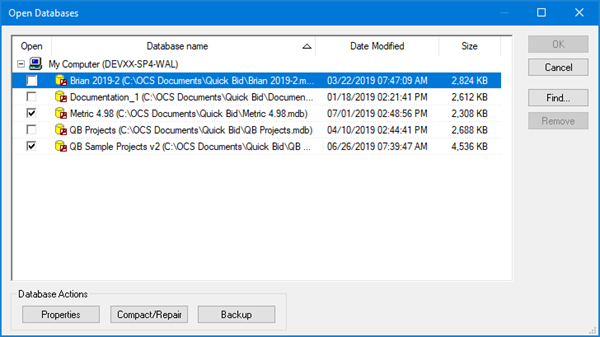
- Click the "Find..." button - the Select Database Type dialog box opens:
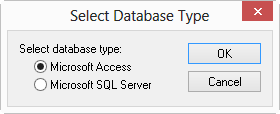
- Select 'Microsoft Access' and click OK - the Database Properties (Access) dialog box displays
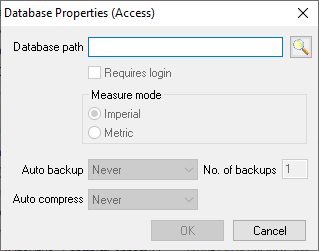
- Click the Lookup button <
 next to the File name field - the Select MS Access database window opens
next to the File name field - the Select MS Access database window opens - Browse to the location where the database is stored
<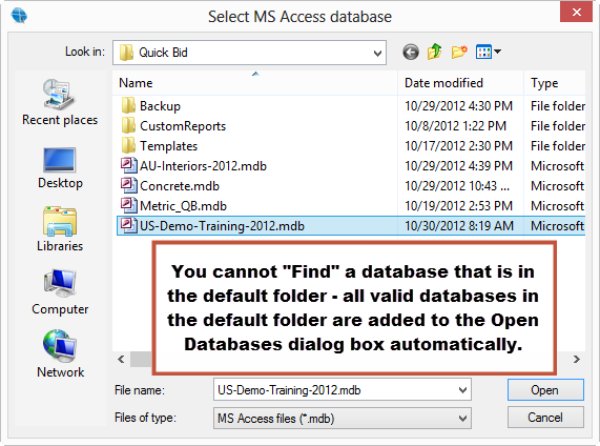
Databases stored in the folder specified for databases under Tools > Options > Folders always show in the Open Databases dialog box and cannot be 'removed' or 'found').
- Highlight the database you want to open and click Open
- Click OK and the database is shown in the Open Databases dialog box (it will be checked)
- Click OK to close the Open Databases dialog
The database is visible on the Bids Tab and can be opened/closed like any other.
To remove this database from the Open Databases dialog box list,
- Highlight the database and click the Remove button.
This does not delete the database or affect any saved Bids - it merely closes the database and removes the reference from this dialog box.
 Opening and Closing Databases Opening and Closing Databases | Connecting to a Microsoft SQL Database  |
Related Articles
