Backing up a database creates a copy of your database, providing a 'fallback' if something happens to the current/working database. During backup, the program makes a copy of the selected database and stores it in the designated folder (by default "C:\OCS Documents\Quick Bid\Backup" but this can be changed here: Tools > Options > Folders - Backup Folder.
This applies to Microsoft Access databases only; to back-up Microsoft SQL databases, contact your SQL-Server Administrator. On Center's products cannot backup SQL databases.
Never work in any database located in the Backup folder - you will lose your work when the program backs up your databases into this folder.
Backing Up Databases
Backing up a Database - On-Demand
- Click File > Open - the Open Database dialog box displays
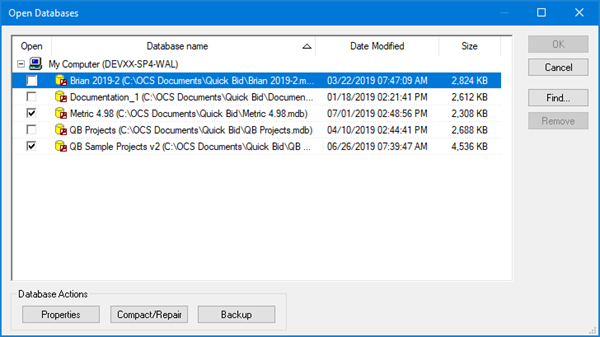
- Highlight the database to back-up and click the Backup button - a confirmation displays when the back-up is complete
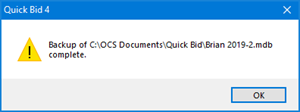
A shortcut to backing up a database is to right-click on the database on the Bids Tab and select Backup. Manually backing up a database does not interrupt Automatic Backups (explained below).
Setting up Automatic Backups
- Click File > Open - the Open Databases dialog box displays
- Select the appropriate database click Properties - the Database Properties (Access) dialog box displays
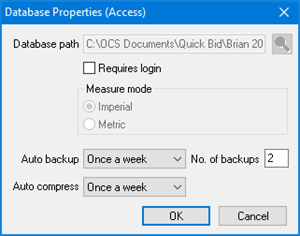
- In the Auto Backup field, select the frequency of your backups (default is once a week) and the number of backup copies to keep (default is 2). By default, the program creates two backups of the database named "<database>1.mdb" and "<database>2.mdb." These backups are overwritten in order (for example, if # of backups is set to 2, the 3rd time the routine runs, the first back-up is overwritten).
The Automatic Back-up routine runs when the application is closed, any open databases are backed up based on their Auto back-up settings.
By default, the program backs up your database(s) once a week and creates 2 backup copies. We recommend, to keep your data safe, set this to "After Each Use" with at least 10 copies. That won't protect you completely (especially if a user opens/closes the program multiple times trying to resolve an issue), but it provides better backups than once a week.
Safeguarding Backups
By default, all backups are stored in a subfolder of "OCS Documents\Quick Bid" named "Backup". Work with your IT department to determine the best location for Backup storage.
You can even use a "Cloud Drive" for backups, see Related articles. On Center Software recommends storing backups on a drive other than the local hard drive, if possible, to prevent accidental use of a back-up for performing work.
Restoring a Database
If something happens to the working copy of a database and it cannot be opened, the database exhibits unwanted behavior, or you permanently delete something you need, and you need to restore a previous version of your database, follow the steps below:
- First, determine where your database backups are being stored click Tools > Options > Folders and note the "Backup Folder"
- Using Windows Explorer, navigate to that folder and locate the most recent backup copy of the database (by date)
- Right-click and Copy this file, then navigate to the default database folder (usually C:\OCS Documents\Quick Bid)
- Right-click and Paste the file to that folder
- Open the database (see previous articles). Run a Compact and Repair (see Related Articles) and verify Backup settings before using this database.
This is a completely new and unique copy of the initial database. Backups of this copy will have different names and will not overwrite backups of the previous database. Now either use this database or start a new database and synchronize/copy Bids as necessary.
 Database Maintenance - Synchronizing Databases Database Maintenance - Synchronizing Databases | Securing Your Databases (using Access Levels to Restrict What Users Can Do)  |
Related Articles
