As we explained in the previous article, Layers allow you to control what is displayed in the Image Window.
When you create a Project (Base Bid), some Layers are added to the bid automatically. System Layers (the Image, Annotation, and "Default" Layers) and other Default Layers (Layers that show in the Default Layers dialog box in Masters) are added to every new Project. See Related Articles for more information on Master Default Layers. Just because a Layer is added because it is included in your Default Layers, doesn't mean you're stuck with it in your Project forever - you can delete any Layers that are not "System" Layers or to which no Conditions are assigned.
You can add additional Layers to your Project anytime you want. You can rename Layers and change their position in the Layers list.
Adding Layers to Your Project
There are two places you can add a new Layer in a Project.
From the Layers Window
- Click the Layers icon
 - the (Project) Layers dialog appears - remember, layers added to a Project do not affect the Default Layers list nor do layers added to the Default list affect existing Projects (see Related articles for more information)
- the (Project) Layers dialog appears - remember, layers added to a Project do not affect the Default Layers list nor do layers added to the Default list affect existing Projects (see Related articles for more information)
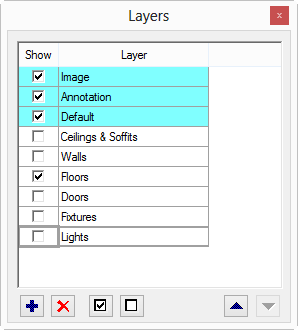
From a Condition Properties Dialog Box
Click the Lookup tool  next to the Layer field in the Conditions Properties dialog to open the Project Layers dialog or type the name of a Layer in the Layer field - if it does not exist, the program prompts you to add it automatically
next to the Layer field in the Conditions Properties dialog to open the Project Layers dialog or type the name of a Layer in the Layer field - if it does not exist, the program prompts you to add it automatically
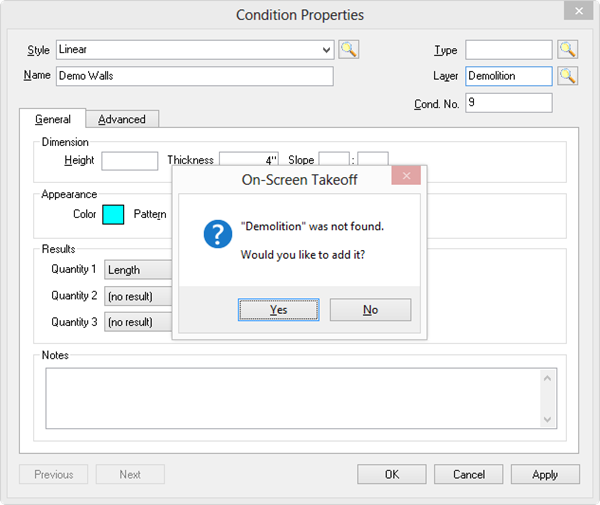
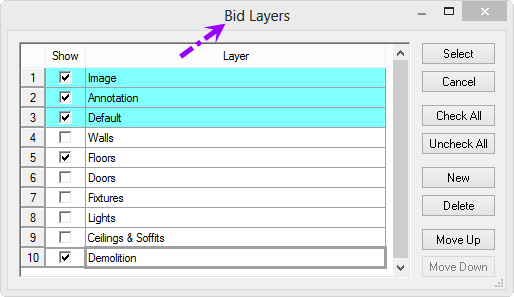
Although these two dialog boxes look a little different, they are reading from the same list of Project Level Layers. The Project Layers dialog box simply displays text buttons versus the control buttons shown in the (Master) Layers dialog box.
Click the New button  to add a row
to add a row
Type a name for the new Layer
Check or uncheck the Show check box next to the Name field (checked by default) - this can be toggled on/off in the Bid at any time also.
Use the buttons located at the bottom of the Layers dialog to manage the Project Layers, see Related Articles for details.
 What Are Layers? What Are Layers? | Assigning a Condition to a Layer  |
Related Articles
