Archiving means storing a single copy of the original priced (sold) Project for historical reference.
- While you were taking off and estimating your Project, you may have duplicated it many times to perform 'what if' scenarios. When you use Digital Production Control, you must use one copy of a Project throughout the life of the job. You will make one archive copy of your sold Project and that's it, no more duplicates.
- Once a project is sent to the field, do not move the Project to a different database or folder, do not copy and paste it, duplicate it, or rename it.
- Changes Orders must be created in the DPC (BUDGET) project, not the original "sold" Project.
Duplicate the Original Bid
- Open the Project in On Screen Takeoff® (make sure Quick Bid is running and licensed, also)
- Click the Cover Sheet button
- Verify that the job is priced using Quick Bid Interactive
- Verify that you used Typical Groups and Repeating Pages, not Typical Areas
- Verify that all takeoff is assigned to correct Bid Areas (use the Summary Tab to check for “unassigned” takeoff)
- Return to the Projects Tab in On-Screen Takeoff (always duplicate an Interactive Project from On-Screen Takeoff)
- Duplicate the Project by right-clicking on it and selecting "Duplicate"
- When you are prompted to duplicate the Quick Bid job, click YES

This creates an exact copy of both the On-Screen Takeoff and Quick Bid Projects, linked in Interactive Mode. This duplicate copy is what is used in DPC - you will add the suffix "Archive" to the original...
Archive the Original Copy
Now, set the original Project as your archive copy.
- On the Project sTab, select the Original Project (not the duplicate copy)
- Open the Cover Sheet
- Change the Job Status to “Sold” (make sure "Sold" is set to "Lock Bid")
- Add “ARCHIVE” (or something that clearly designates this as the original, "as-sold" project) to the Project Name
This is your historic copy for reference only - do not use this archive copy for anything other than viewing what was originally sold. All DPC work and future changes are made to the DPC copy (the duplicate, what we will name the "BUDGET" copy...) going forward.

Budget Copy of Project
On the Projects Tab, select the duplicate copy of the Project
- Open the Cover Sheet
- Add “BUDGET” to the Project Name
The Project Name must be 25 characters or less when a Project is in DPC Mode and must not contain special characters, see Related articles for restrictions.
- Set the Job Status to “In Progress” or some Job Status that designates this project as being worked in the field/in the Project Manager's hands (make sure this status is not a 'locked' Job Status)
This is your working copy of the project for the duration of the job. Make no further copies/duplicates of this Project.
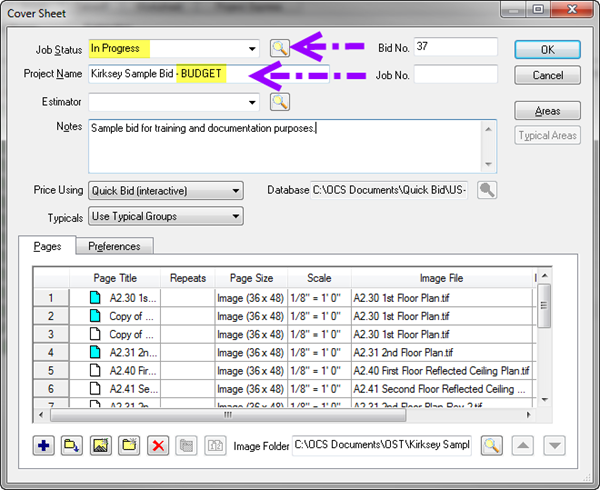
This is the only duplicate copy of the Project you should make. We stress this because it is very easy to accidentally use the wrong Project later on and cause your DPC information to get out of synch with the field. Once out of sync, the only way to fix it is to start over.
 Project Manager - Prepare the Project for DPC Mode Project Manager - Prepare the Project for DPC Mode | Project Manager - Collate and Organize Plans  |
Related Articles
