You can create a project from scratch (manually) any time you want. The process involves creating the project adding Plans and then optionally adjusting access restrictions.
Step 1 - Create the Project (and Base Bid)
From your Projects and Bids list click the  button on the toolbar.
button on the toolbar.
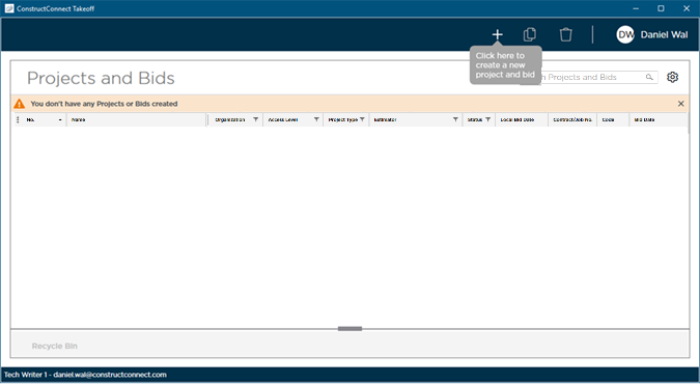
The Cover Sheet opens.
Project Information and Bid Settings and Information
When you create a new project the program assume you also need to create a bid and does this for you automatically so the Cover Sheet that opens when you create a project includes both project and bid information.
Once you save the project these are separated into the Project Cover Sheet and Bid Cover Sheet(s). In the Project Cover Sheet you can "Manage Access" to adjust what other users in your Organization see and can do in your project.
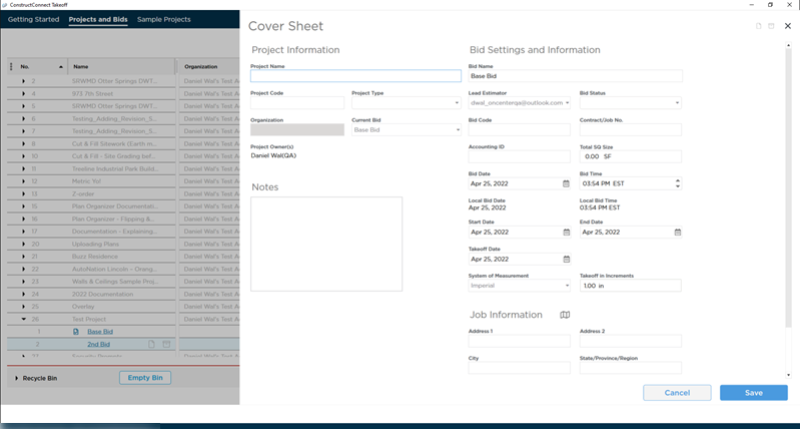
On the Cover Sheet fill in Project Name - this should be a top-tier name for your project encompassing all phases buildings etc. that share the Plan Sets in this project (you create bids for each unique building or phase).
All other fields for Project Information are optional and can be changed anytime we cover the details in the next article.
Fill out the Bid Settings and Information - this is more detailed information about the particular part of the job being worked on with the current set of Plans (we cover Current Bid and Current Set (Plan Set) later in this chapter do not worry about those terms right now). At the very least fill in a new Bid Name otherwise you end up with several bids named "Base Bid" which is not very helpful when you are using Search.
We explain all the Bid Information fields in the articles that follow for now we just want to get the project and bid created and saved.
Click the Save button. Your project and bid are created and added to the Projects and Bids List (even though the Cover Sheet is still open the project has been saved).
After you click Save the Plan Organizer opens from there you can open the Plan Set Editor where you add the initial Plan Set. A project without Plans is pretty much useless. Everything associated with a bid is stored on a Page which gets its start from a Plan (we cover all this in detail in the next chapter for now we cover just getting that initial Plan Set added).
Related Articles
