Before we get started, here is a short video to show you how to create a Takeoff project linked to a Project Intelligence project:
There are two ways you can create a Takeoff project linked to a Project Intelligence project:
- In Project Intelligence while viewing the Project Details Page click the "Send to Takeoff" button
- In ConstructConnect Document Viewer (if you are looking at the plans specs or other documents for a project from Project Intelligence) click "Open in ConstructConnect Takeoff".
If you are added to an existing project by a Project Owner, that project shows up in your Projects and Bids List; see Related Articles for more information.
When either of these actions happen:
- If no one in your Organization has prepared this project for Takeoff the project is sent to the Takeo 00ff cloud and you see it in your Projects and Bids List. It may take several minutes for all the plans to load in the Takeoff cloud. You are made the sole Project Owner if you want to add additional users (inside or outside your Organization) see Related Articles.
- If someone at your Organization has already prepared this project for Takeoff he or she is the Project Owner
- If he or she has added you as a user to the project you see it in your Projects and Bids List. The plans may take a few minutes to download or process in the Cloud.
- If he or she has not added you as a user to this project you see a message indicating that you do not have rights to view the project and you are referred to your Company Administrator. He or she can let you know who the Project Owner is and you can request access from him or her.
- If someone at your Organization has already prepared this project for Takeoff and there are multiple copies of this project (due to users duplicating it) you will be shown a list of all the projects that exist in your Org. Click one.
- If you have access the project will be added to your Projects and Bids List.
- If you have been restricted you will be referred to your Company Admin - you are welcome to try another project in the list.
Multiple Users Sending to Takeoff
At this point you may be asking yourself "What happens if more that one user clicks the "Send to ConstructConnect Takeoff" link in Project Intelligence or document viewer.
Let's say User A clicks the "Send to Takeoff" or "Open in ConstructConnect Takeoff" button. If the project does not exist in this Takeoff organization it is added and User A is set to "Project Owner". He or she can add other users to this project as he or she sees fit.
If User B then clicks "Open in ConstructConnect Takeoff"
- If User A added him or her to the project the project opens in CCTO.
- If User A did not add him or her to the project they receive an error message referring them to the Company Administrator.
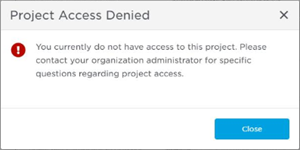
If User A wants, he or she can create a duplicate of this project in CCTO and then set User B as Project Owner. User B could then remove User A from the Project if desired. Both Takeoff projects are connected back to Bid Center and the documents there so changes to the curated plans would propagate to both copies of the project.
When you are taking off a Project Intelligence project your Plan Sets are added and organized for you. You can change details about the Plans (Sheets) the Sheet Number and Name for example but if you delete any Pages from your Project they will be re-added when the project is updated you may want to just leave them in your project.
The only difference between Project Intelligence projects and those you create manually is how Plan Sets are created and updated.
Speaking of creating Projects it is time to cover that...
Related Articles
