To update your filters and add new project events to your calendar, click on the Filters button (next to the Calendar View in the top menu tabs). The Filter menu will appear (as below). You can then select a new set of events.
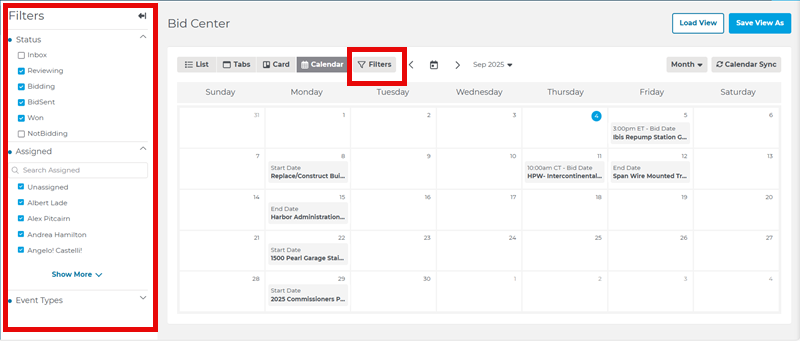
Once finished, click on the Calendar Sync button at the right:
.png)
A menu will open on the right side of the screen showing a detailed list of the changes that have been made to your filters. At the bottom of this menu will be a button that says ‘update’:
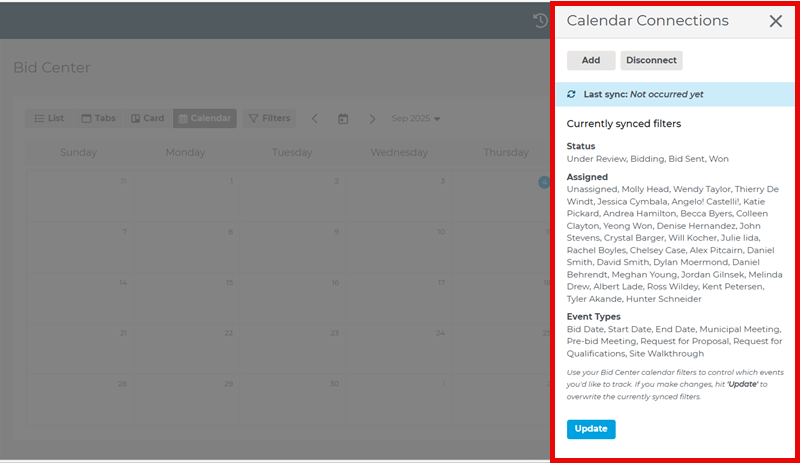
After clicking on the ‘update’ button, A message will appear (below), confirming that you wish to replace your existing filters with the new ones you just selected.
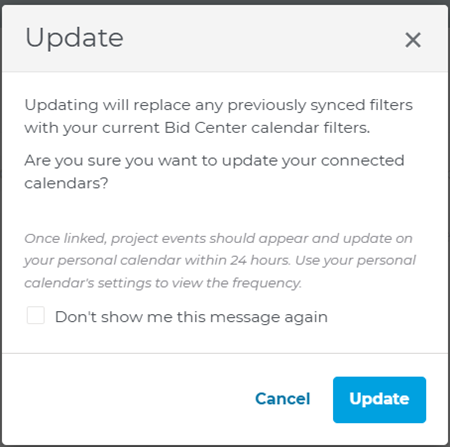
After you click Update, the current synced filters will be replaced by the newly applied filters and new events matching those criteria will be automatically added to your calendar during the next sync. A notification will appear in the top-right corner of the screen, on the Calendar Connections menu, confirming the update was successful:

Related Articles
