The advantage of working in a Tab view is to be able to see all your projects across the various stages of your bidding pipeline - including those you chose not to bid on or archived for future reference.
You can access your inactive projects by clicking on the active / inactive project icon (shown below).

This will provide you with a drop-down menu where you can toggle between active or inactive (Not Bidding, Archived) projects.

Once the system displays your Not Bidding or Archived projects, you can export them to an Excel file for historical reporting. Simply click on the Export icon (shown below), and the system will automatically generate an Excel file you can download and save.
You can also change the status of an inactive project (or projects) at any time by adding them back to your active bidding pipeline. Start by selecting the project (or projects) by clicking in the check box next to the project name. A new Change Status button will appear as shown below.
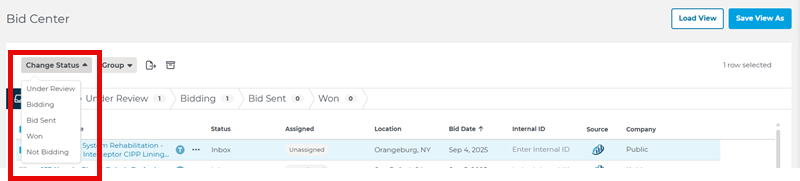
Next, click on the new status for your project (e.g., Under Review), and the project will automatically be restored to your active bidding pipeline.
Related Articles
