 Make sure you select the correct project (the Budget copy)
Make sure you select the correct project (the Budget copy)
 Click the Send button and select DPC Package
Click the Send button and select DPC Package
 Select Via Project Express; please review the Related articles for instructions on registering for and using Project Express
Select Via Project Express; please review the Related articles for instructions on registering for and using Project Express
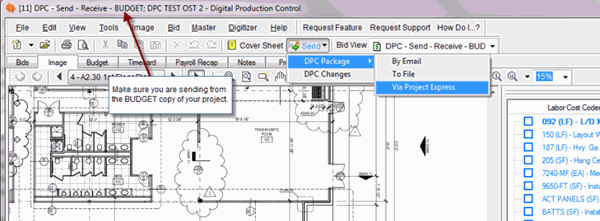
The Create Bid Package dialog box opens
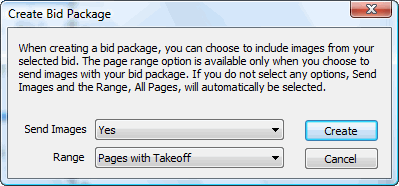
 Select Yes to Send Images
Select Yes to Send Images
 Select Pages with Takeoff for the Range
Select Pages with Takeoff for the Range
Note
If there are pages that do not have takeoff on them but you need to include in the bid package, you can use the "Custom Pages" option for Range. We do not recommend sending "all pages" unless the field requires them. Click Create
Click Create
Now, you will see the Project Express send dialog box.
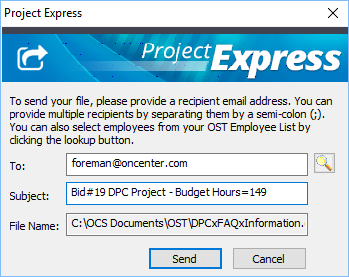
 Verify the foreman’s e-mail address (if you have corrected setup the bid with DPC Project Manager and Foreman, this should automatically be populated)
Verify the foreman’s e-mail address (if you have corrected setup the bid with DPC Project Manager and Foreman, this should automatically be populated)
 Edit the subject text to include the Project Number or a short Name and the EST Hours/Days (from the Budget Tab)
Edit the subject text to include the Project Number or a short Name and the EST Hours/Days (from the Budget Tab)
Note
Usually, the default Subject is too long and doesn't give you much information at a glance. It's best to change the subject so that the file can be immediately recognized, as we've done in the screenshot above. Including the Budgeted hours in the subject allows the foreman to verify that the bid they are accessing is updated correctly. Click Send
Click Send
When the file is successfully transmitted, you will see a confirmation dialog box.
The next time the Foreman checks his Project Express Tab, he or she will have the new job ready for download.
Warning
If this bid already exists on the Foreman's machine (if you've already sent it to the field), this DPC Bid Package will overwrite that existing bid. Any work the Foreman has not sent back to the Project Manager will be lost. It's critical that the Project Manager and Foremen communicate before sending/receiving updates to ensure all changes made by the Foreman (or Foremen) are sent to the Project Manager and imported before the PM creates a new Bid Package. DPC - Quick Start Guide - 03.03 Prepare Job for DPC Mode DPC - Quick Start Guide - 03.03 Prepare Job for DPC Mode | DPC - Quick Start Guide - 03.05 Receiving Updates from Field  |
Related Articles
