In the Timecard Options menu, you choose how to display information on the Timecard tab.
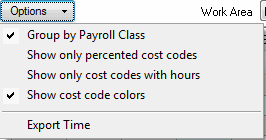
- Group by Payroll Class
- Groups an employee list based upon an assigned payroll class
- When grouping by payroll class, the payroll class rows are a boundary for the multiple selections - you cannot select cells across Payroll Class Groups and the feature is only available when the Navigator is "Grouped by Payroll Class"
- While employee records are grouped by payroll class, the user is allowed to select multiple employees for which they can enter time concurrently - you can also select multiple days to which you may apply hours
- To enter time for multiple employees, the user can select multiple cells that are adjacent to each other by holding the <Shift> or <Ctrl> keys
- Either move the selected cell up, down, left and right, or by clicking on a cell and dragging the mouse to adjacent cells
- Holding down the <Shift> key selects all adjacent cells between consecutive clicks, holding down the <Ctrl> key selects only those cells that are explicitly clicked on
- Show only Percented Cost Codes - filters the Cost Codes List to display on those Codes percented on the selected day
- Show only cost codes with hours - filters the Cost Code List to those that have been 'used'
- Export Time - you can also Export Timecard Data on a daily basis for importing into your own Accounting or Timekeeping system. Digital Production Control will create the export file in CSV format, it is up to the end user to manipulate this data further. (See the DPC User Guide for more information.)
Note
It is not necessary to export Timecard Data to send it to the Project Manager - it is already included in the DPC Changes file. Non-Estimated Cost Codes Non-Estimated Cost Codes | Posting and Approving Timecards  |
Related Articles
