Note
As our Takeoff Boost technology is leading-edge, we feel it provides a great deal of value in its current state, however we are dedicated to improving the performance and results with regular, future iterations.Issue
Sometimes, area takeoff gets drawn but does not fill the room, does not get drawn to the edge of the wall on a plan.
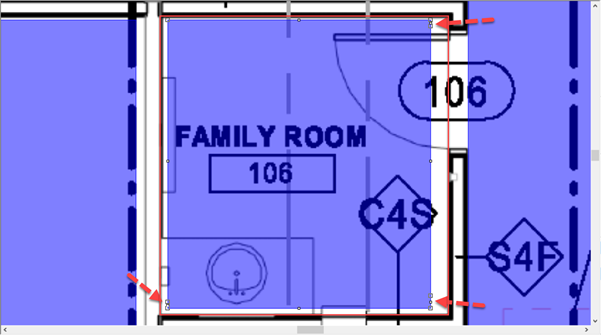
Area takeoff does not "fill" the room correctly
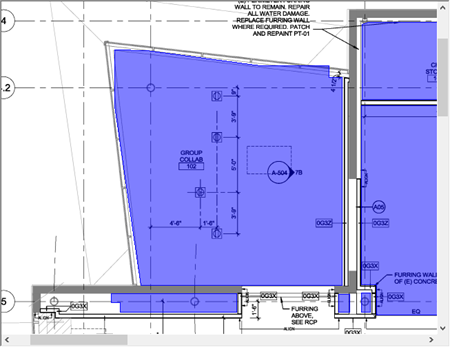
Net area not following bounding walls
Sometimes, missing a single corner vertex (joint) is all that went wrong, but still affects the takeoff object:
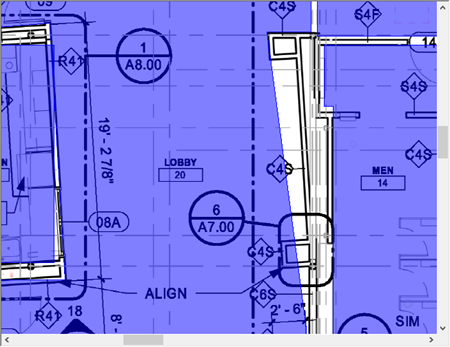
Missing points or incorrectly placed points can cause the takeoff object to measure the room inaccurately
Sometimes, a large section of a room may be missing:
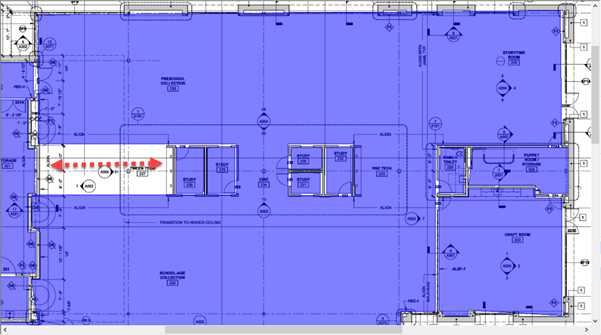
This large section of a building was not taken off at all
Resolution
First, to correct takeoff that simply doesn't "fill" the space, use the Select Tool ![]() to select the area takeoff object and then drag its perimeter walls vertically or horizontally, or it's corner vertices diagonally, to adjust the takeoff object to match the plan.
to select the area takeoff object and then drag its perimeter walls vertically or horizontally, or it's corner vertices diagonally, to adjust the takeoff object to match the plan.
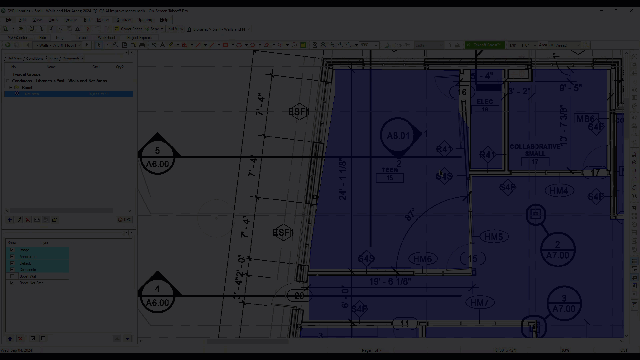
On that angled wall where the bump-out was not taken off correctly, you'll need to add a couple of "vertices" so you can move the points and associated segments to match the takeoff.
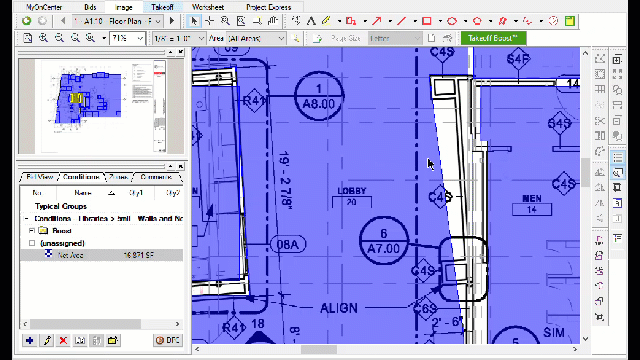
On that large section that wasn't taken off at all, you have a couple of options:
- Manually takeoff that region of the room/building using the Net Area Condition Takeoff Boost created
- Add vertices and adjust the shape of the existing net area takeoff object (this could be very difficult because of the number of vertices/segments involved)
- Delete the takeoff object and re-draw it manually
Note
When you drag/move an area takeoff's perimeter segment, it pulls the two segments to which it is joined with it. In the example above, those incorrect, short segments will cause problems when you try to extend the perimeter to match the plan.
Also, when you drag/move an area takeoff's vertices, it pulls the two segments it defines with it.
See Related articles for instructions on simplifying area takeoff and removing unnecessary vertices.
Related Articles
