By default, Quick Bid displays whole numbers and rounds displayed quantities up or down (the entire/correct value is stored in the database, it's just modified for display). You can adjust the number of decimal places shown in the Condition Detail and some other dialog boxes, and on all Program Tabs except the Bids Tab, the Subs Tab, and the Payroll Class Tab.
Changing Decimals on the Program Tabs is a Program Setting - all Bids in all databases are affected.
When rounding to the nearest whole number - 1.13 is rounded to 1 and 1.51 is rounded to 2 (just like any other rounding).
Setting decimal places only affects how quantities are displayed - the exact number is stored in the database and used in all related calculations.
Most reports and exports are hard-coded to display two decimals or whole numbers.
On the Equip and Other Tabs
You can adjust the decimal settings on the Equip and Other Tabs for the Qty Rates and Totals columns.
- Click the Equip or Other Tab
- Right-click a Quantity column (Qty, Equip/Other Rate, Equip/Other Total, Lab. Rate, or Lab. Total)
- Select Show Decimal Places from the Context Menu
- Select the number of places from the list - (Floating is limited to six characters to the right of the decimal point)
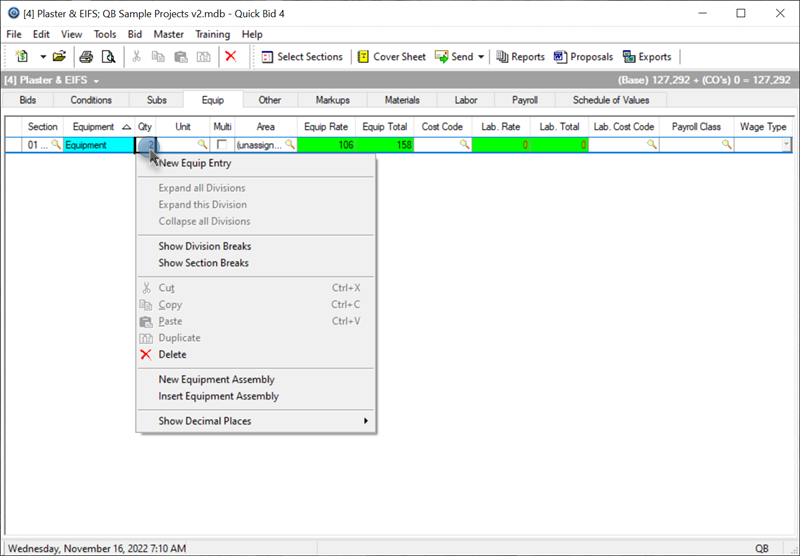
Each column can be modified separately.
Markups Tab
You can adjust the decimal settings on several of the calculated fields on the Markups Tab, however, you cannot adjust the decimals for the value-entry boxes, they always display/round-to two decimals.
- Click the Markups Tab
- Right-click a calculated field (not a white text-entry box).
- Select Show Decimal Places from the Context Menu
- Select the number of places from the list - (Floating is limited to six characters to the right of the decimal point)
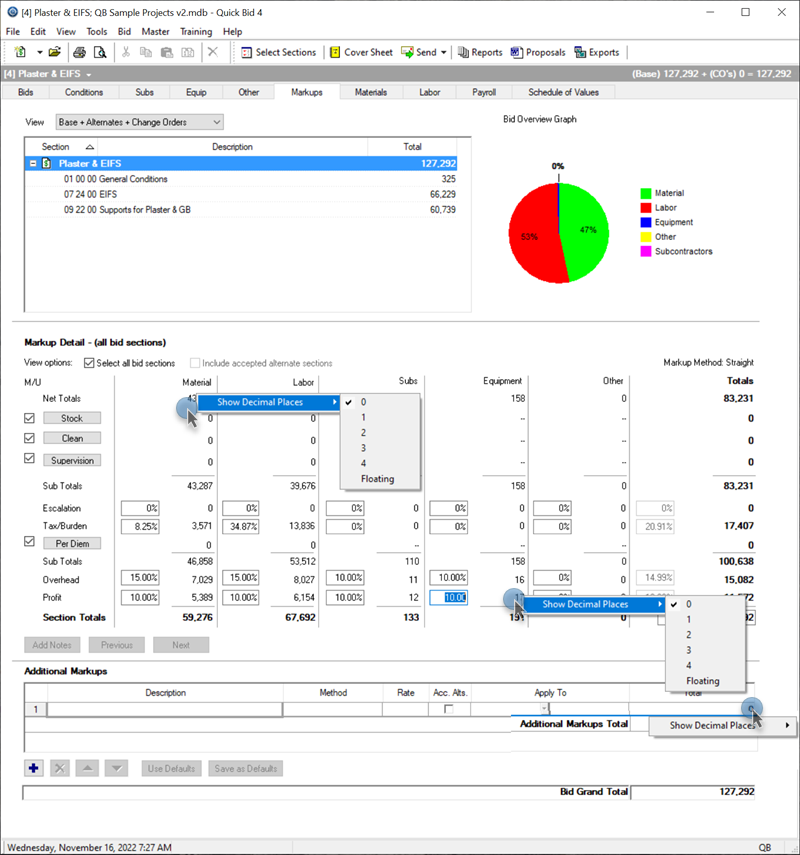
Reminder: Adjusting decimals has no effect on calculations - only what you see on the screen.
On the Material and Labor Tabs
You can adjust the decimal settings on the Materials and Labor Tabs for the Qty Rates and Totals columns.
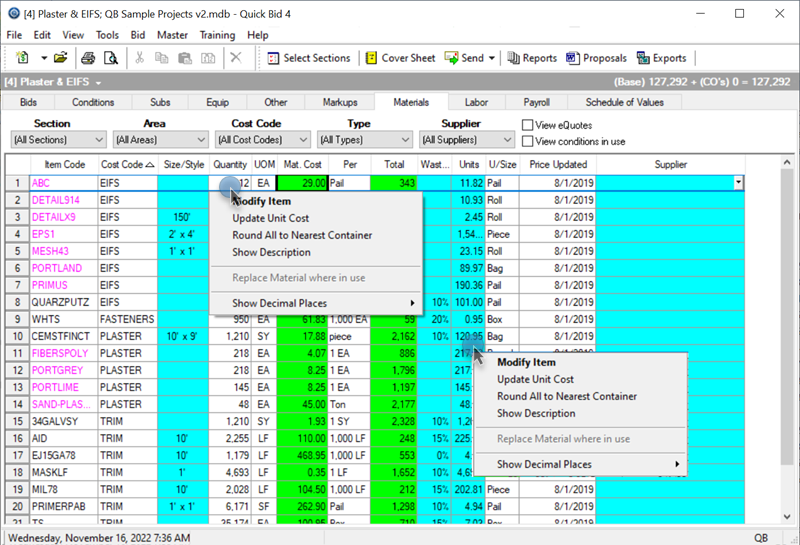
On the Schedule of Values Tab
You can adjust the decimal settings for all the value fields on the Schedule of Values Tab...
- Right-click any numerica/percent/dollar column/field.
- Select Show Decimal Places from the Context Menu.
- Select the number of places from the list - (Floating is limited to six characters to the right of the decimal point).
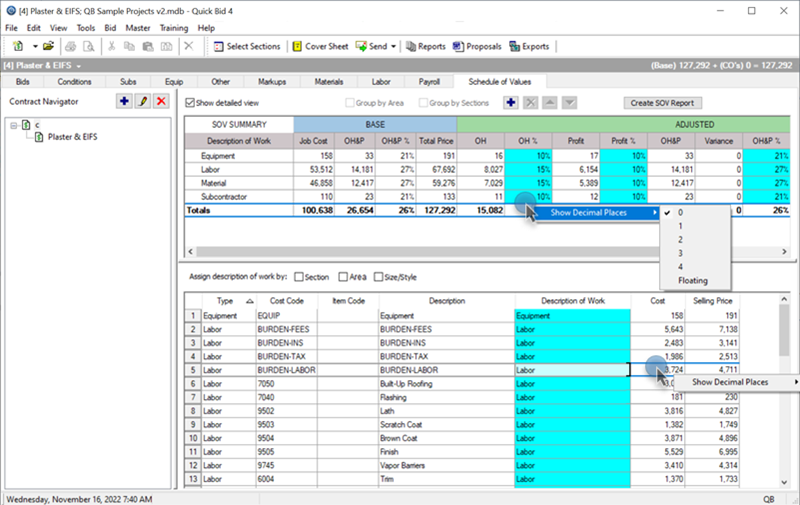
These decimal settings have no effect on the SOV Reports.
Various Dialog Boxes
Condition Details
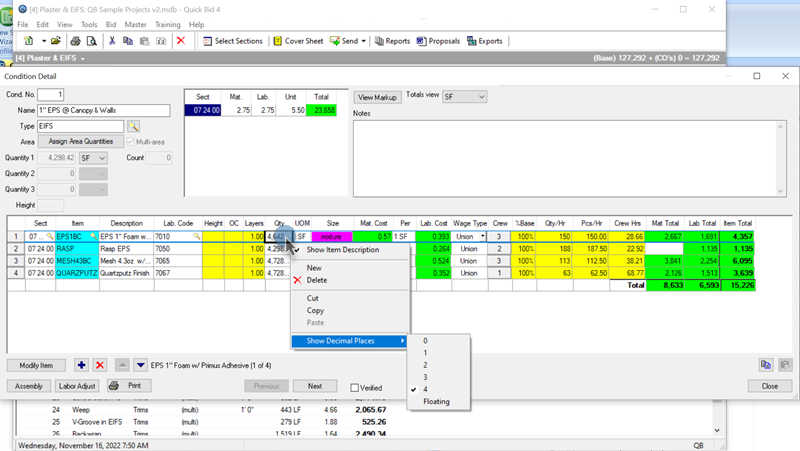
Most value boxes can be adjusted.
Indirect Expense Dialog Box
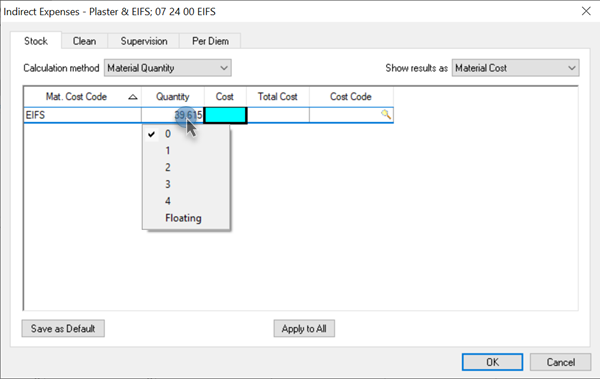
The only option on most value fields is to change decimal.
Masters
Item Detail
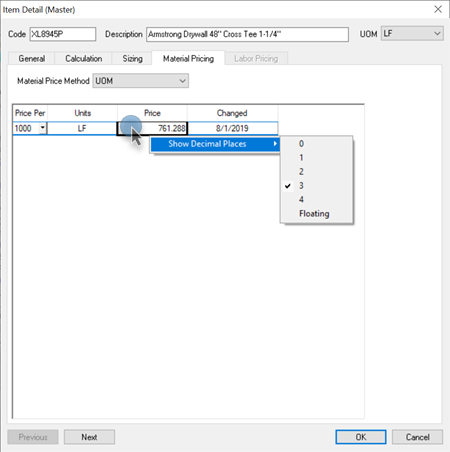
Most pricing fields allow you to set decimals.
Assemblies
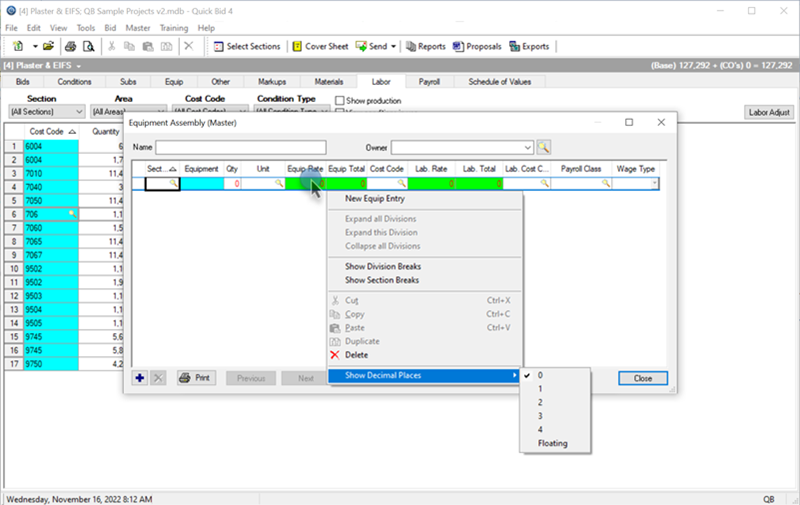
Just like the Condition Details, Equip Tab, and Other Tab, several columns/fields allow you to set decimal.
 Entering Values into Measurement Boxes Entering Values into Measurement Boxes | Quick Bid Toolbars  |
Related Articles
