Document Viewer Keyword Search
The new Document Viewer has been updated with an additional feature. For now, this change will only be seen in Beta Search
Here’s what’s new:
-
In the Document Viewer, you can now search for keywords directly within the documents.
-
Type a keyword into the search bar at the top of the sidebar. It will show how many documents have the word and highlight it wherever it appears in the document.
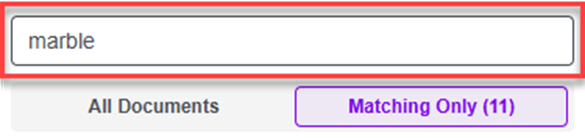

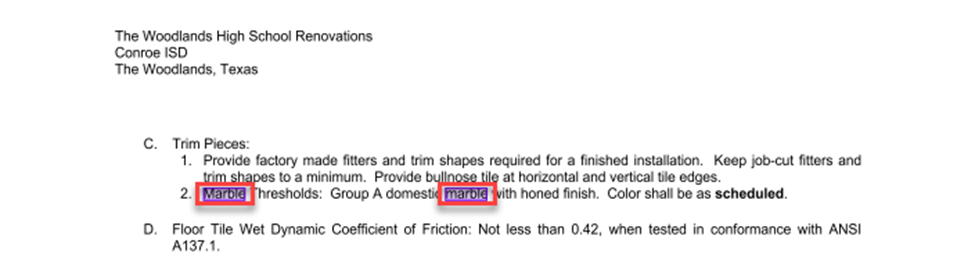
Smart Search
-
By default, your search will be a Smart Search. This means your results will include variations of the keyword you searched for and the exact keyword.
-
Example: Searching for “floor” will show results that include "floor” and variations like “flooring” or “floors.”
-
Exact Search
-
If you want to search for an exact keyword or phrase, put it in quotation marks. This will only show results for the same keyword or phrase without variation.
-
Example: Searching for "floor” will only show results that contain the exact word “floor" without any variations.
-
To learn more about search operators and the new search features, see Beta Search Page Overview.
